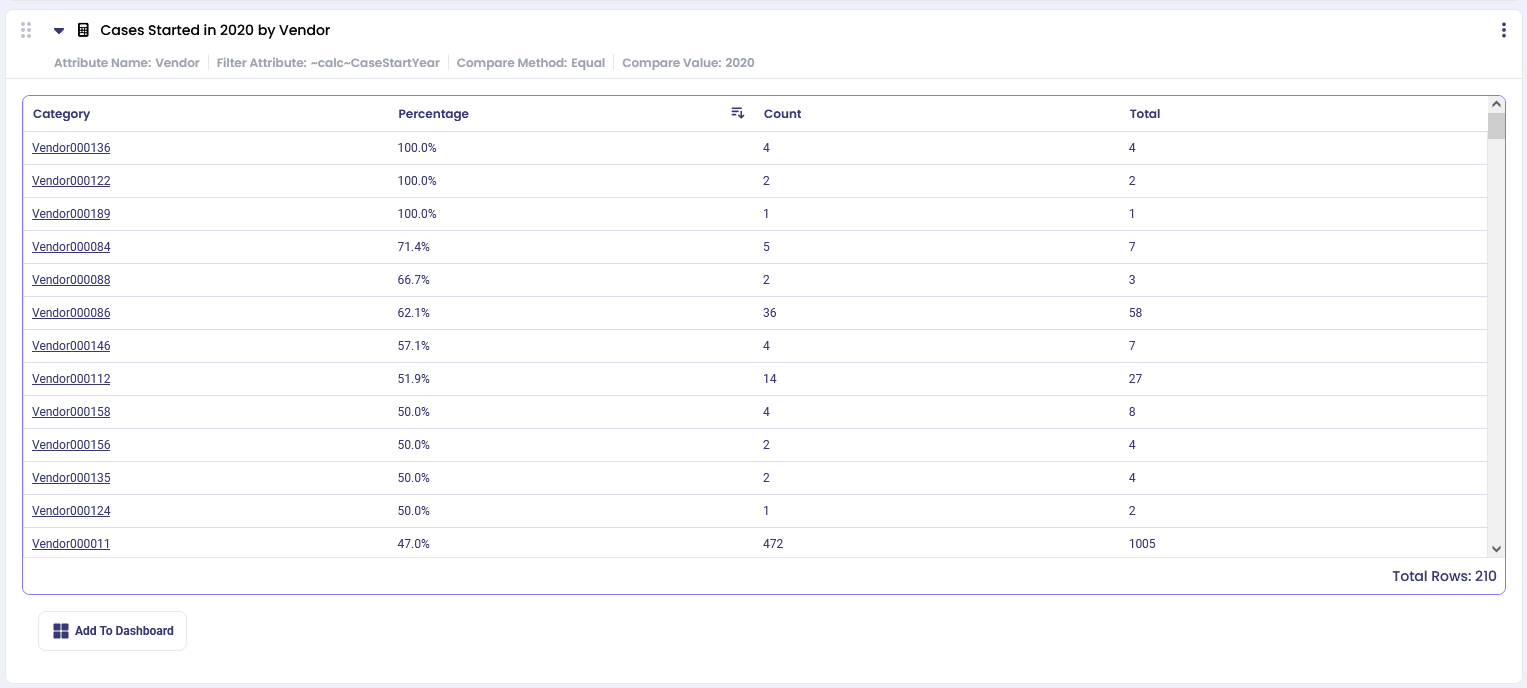Visão geral #
The calculator shows the number and the percentage of cases with a selected property, broken down by category.
Utilizações comuns #
- See how many invoices were cancelled depending on the day of the week
- See how many deliveries were late for each of the vendors
Definições #
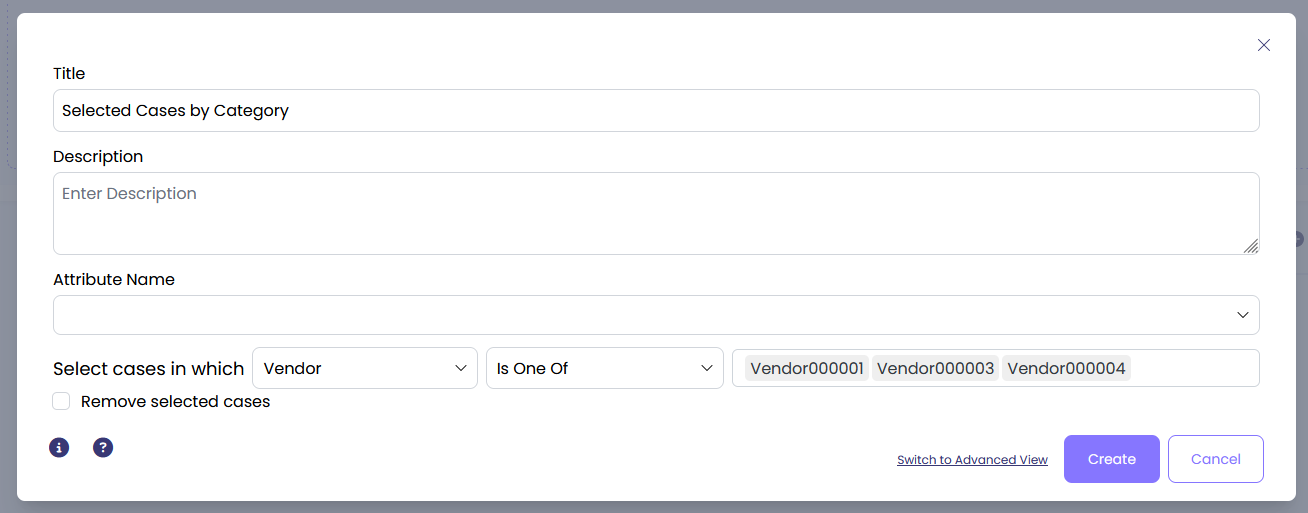
- Attribute Name: Select the attribute that represents the category for which you want to analyze the selected cases.
- Select cases in which
- Selecione o atributo que pretende filtrar no menu pendente.
- Chose how you wish to filter. Filter options depend on the type of attribute data (ex.: “Vendor†is a text thus you can filter on the names of the vendors, while “case duration†is a number thus you can filter on number of minutes, hours, days, etc):
| Texto | Filtre casos que contenham, comecem ou terminem com valores de texto específicos. Ou selecionar casos em que o seu atributo "é" ou "é um dos" valores disponíveis. |
| Números (montantes, durações, etc.) | Filtrar casos com base em operadores lógicos. Por exemplo, filtrar os casos que demoram 60 ou mais dias, filtrar as facturas inferiores a 120 dólares, etc. |
| Datas | Filter cases that happened on a specific date or happened within a certain date range. For advanced date filtering prior to using the calculator, use Time Period filter |
| Booleano | Filtre casos que sejam verdadeiros ou falsos. Por exemplo, selecione os casos em que InvoiceCancelled é True. |
- Remove Selected Cases: Select the check box to discard the filtered cases and not include them in further analysis.
Examples #
Example 1: Cancelled Invoices #
To see how many invoices are cancelled depending on the day of the week, use the following settings:
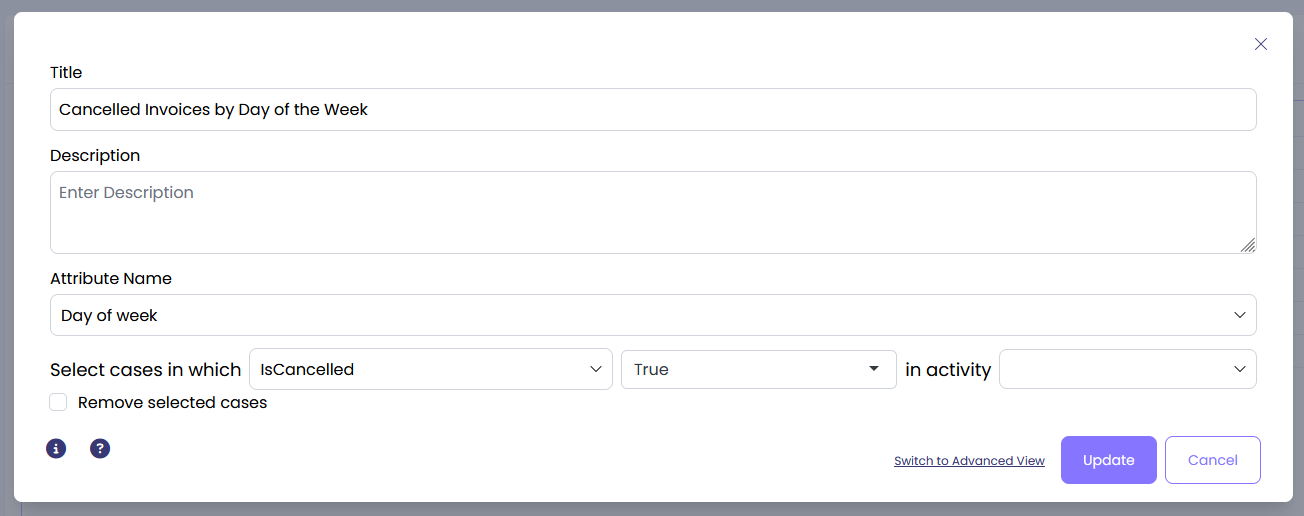
The output shows the percent of cancelled invoices for different days of the week. Click on any of the column titles to sort by that column.
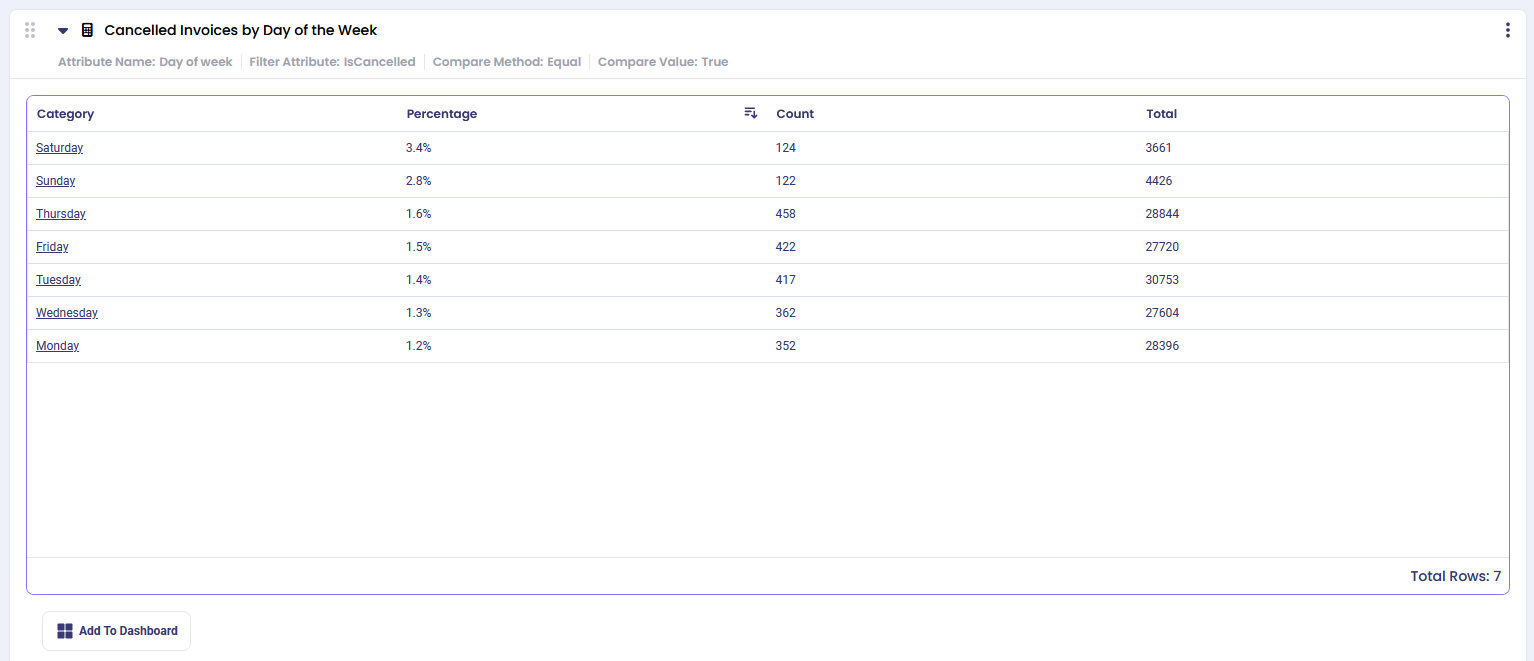
Example 2: Late Deliveries #
To see how many deliveries were late by more than 1day, depending on item name, use the following settings:
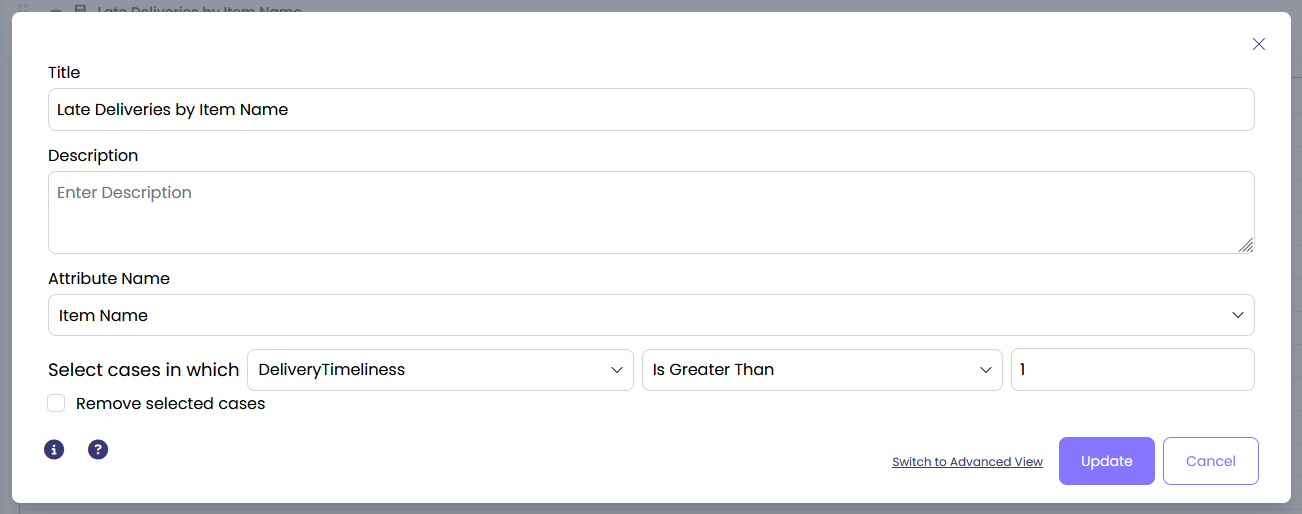
The output shows the percentage of late deliveries broken down by item name. Sort by ‘Count’ to see items with most number of late deliveries first.
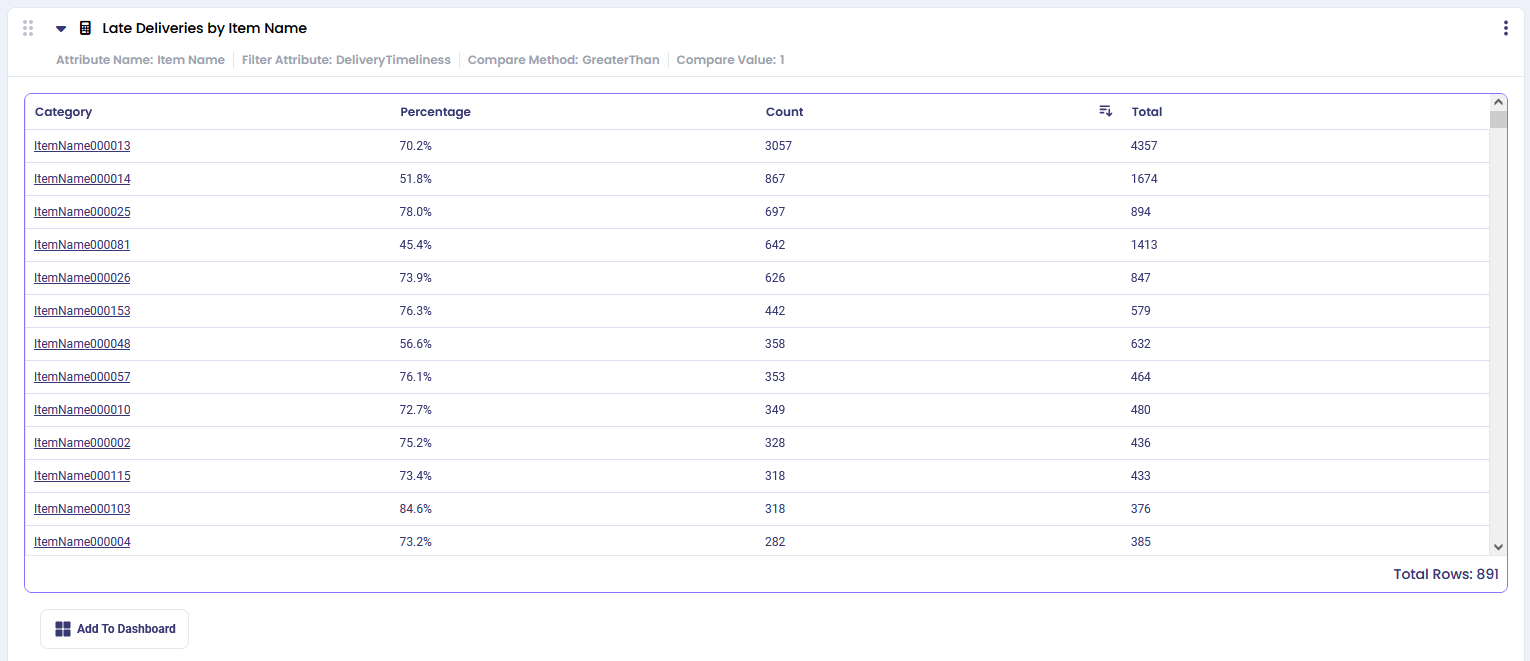
Example 3: Cases Started in 2020 #
To see how many cases were started in 2020 for each of the vendors, use the following settings:
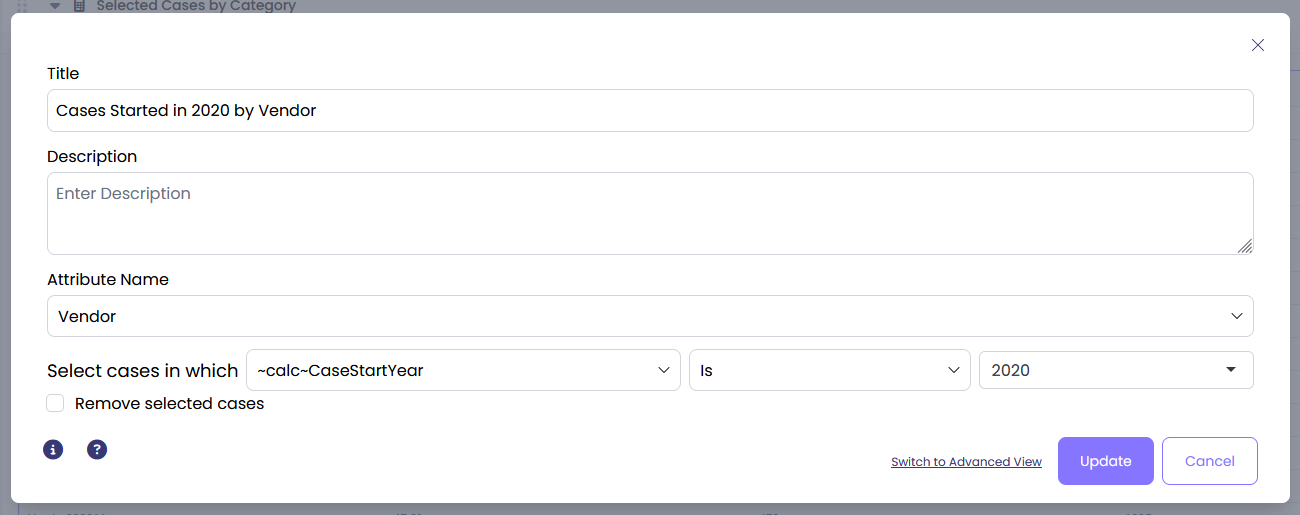
If we filter the output by ‘Percentage’, we will see several vendors with 100% meaning their cases only started in 2020 and not during any other years.