To load a new dataset, click ‘Datasets’ in the main menu on top:

You can upload data in CSV, XES or Binary format:

In the example below we will upload a CSV file (click here to download the dataset we use in this tutorial). Once you select a dataset, you will see a screen with CSV settings, which allows to change encoding, delimiter, or country (press ‘Next’ if no changes are needed):
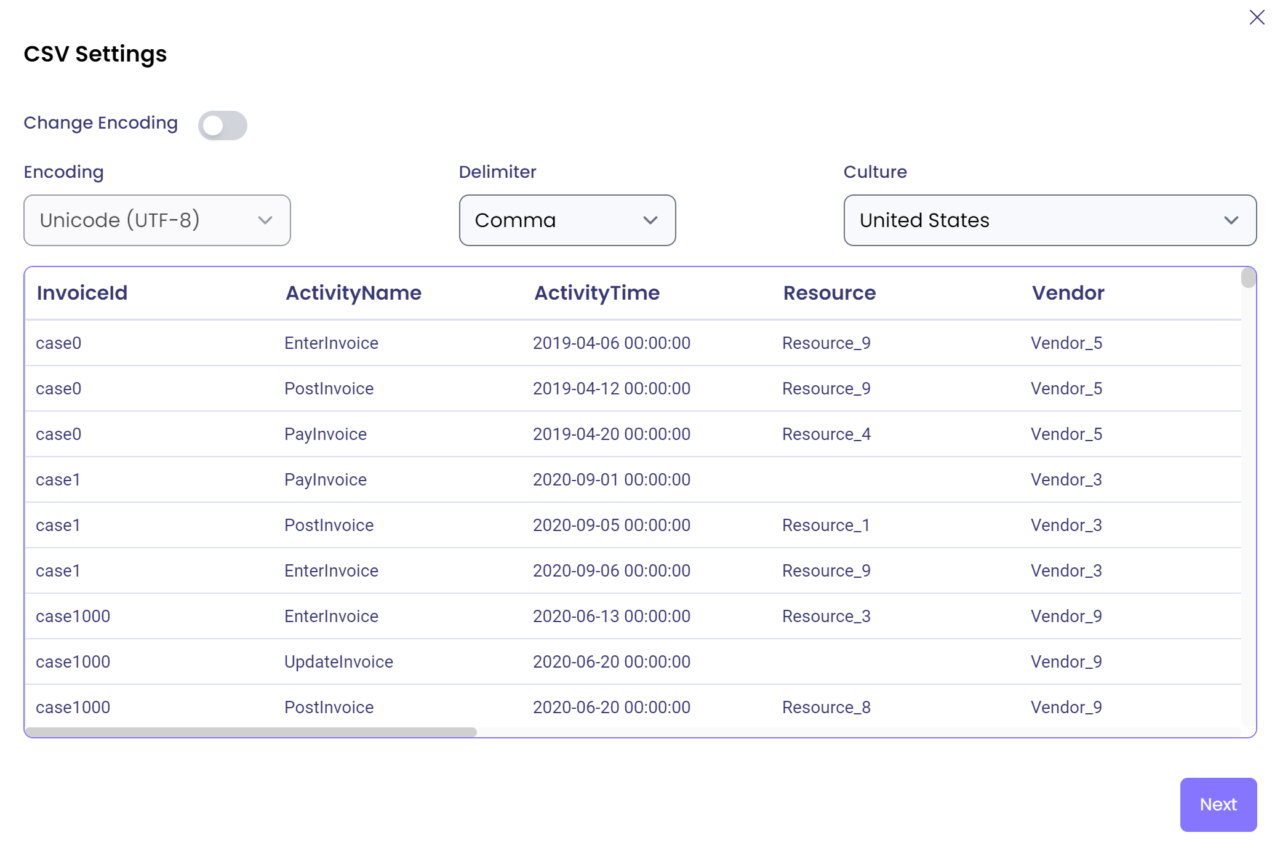
The next screen will show all columns in your dataset, you must select columns for Case ID, Activity and Activity Time (drag and drop a corresponding object), you may also select additional columns which represent Resource or activity Start Time (if they are available in your data).
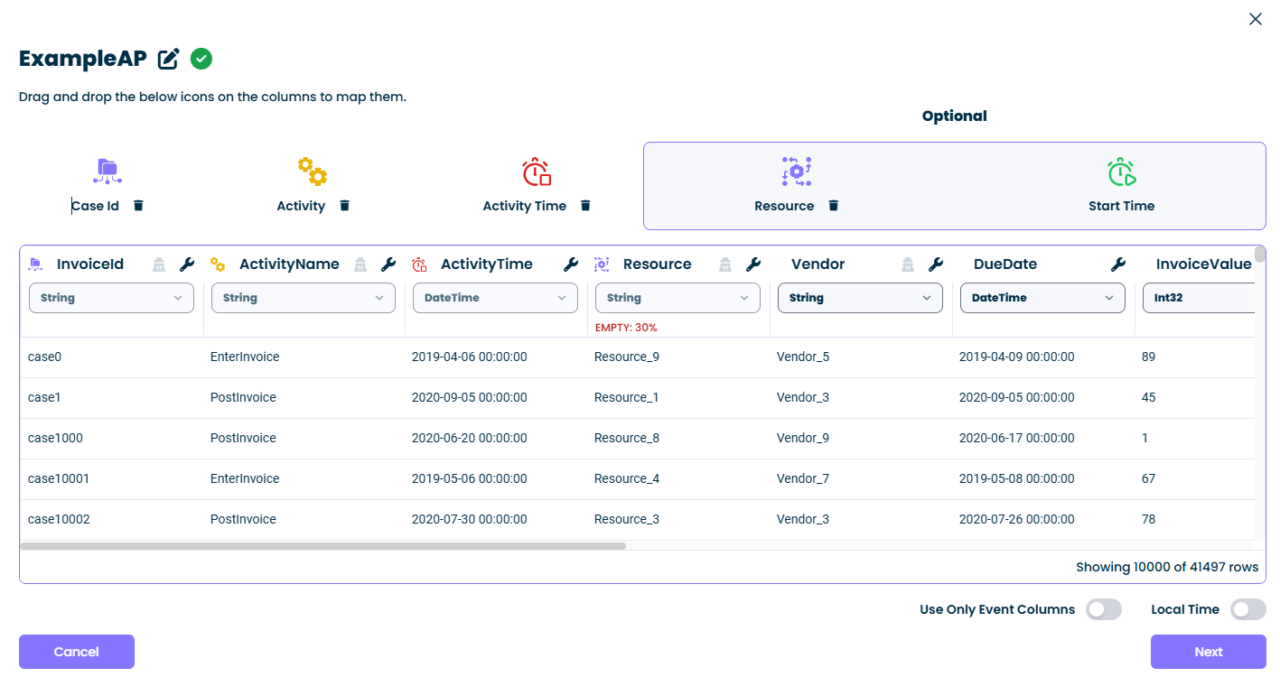
After you press ‘Next’ button the dataset will be uploaded, transformed, enriched, a new investigation will be automatically created.
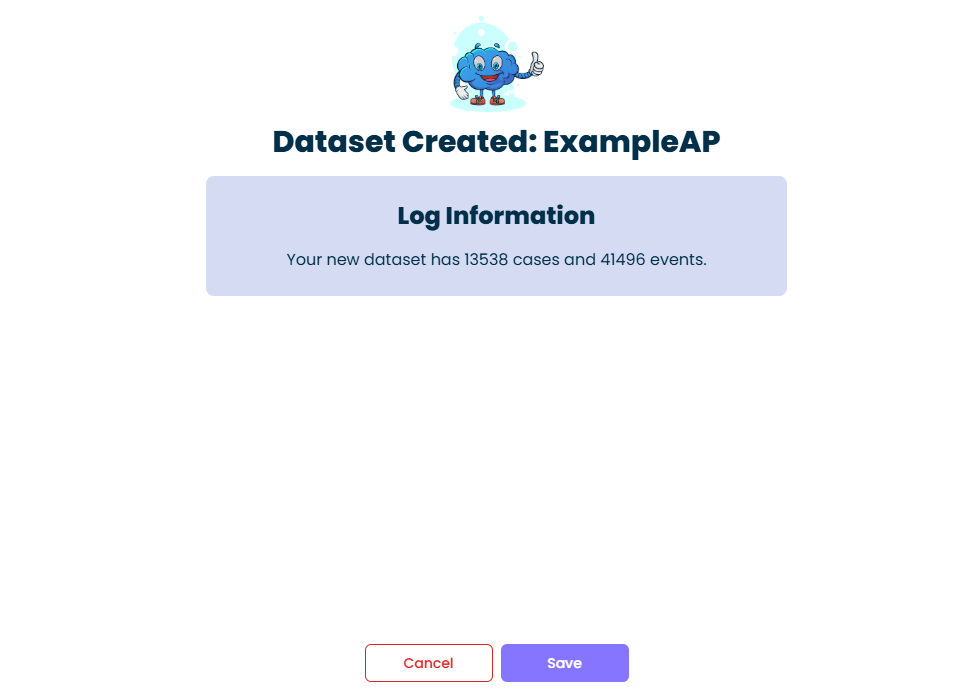
After pressing ‘Save’ you will see an investigation page with a few analyses:
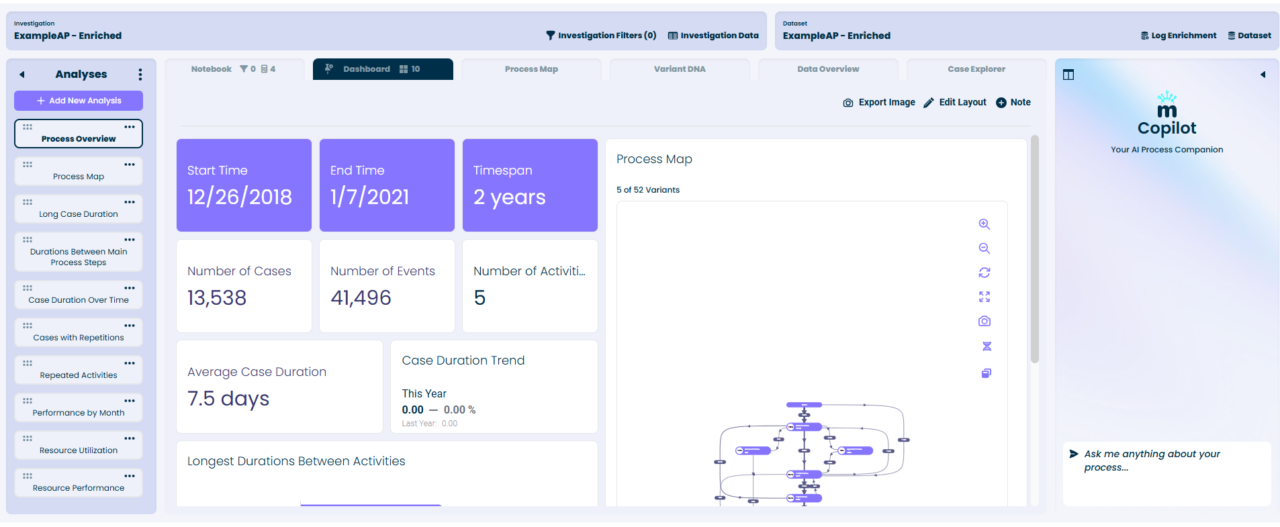
For further information about investigations and analyses, see Create Investigation and Create Analysis sections.