Filters are used to select data with given characteristics (e.g., cases in which a certain activity was performed, or cases started or completed during a period).
To add a new filter in an analysis, open the analysis and click ‘Add Filter’ button:
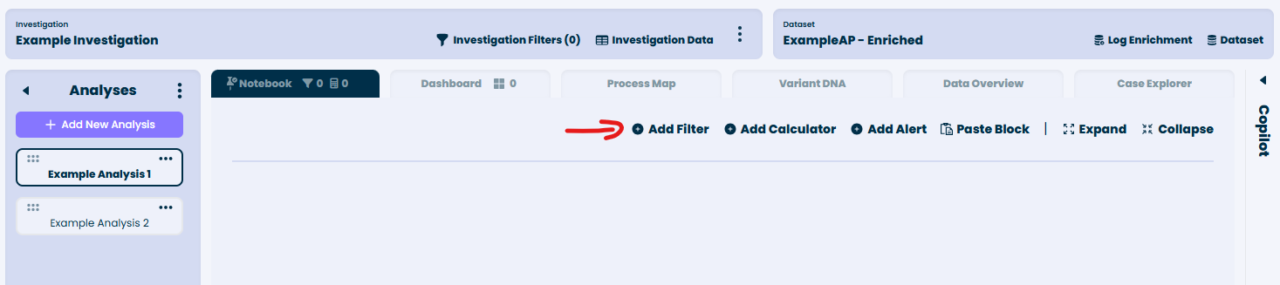
Select a filter you wish to use from the screen:
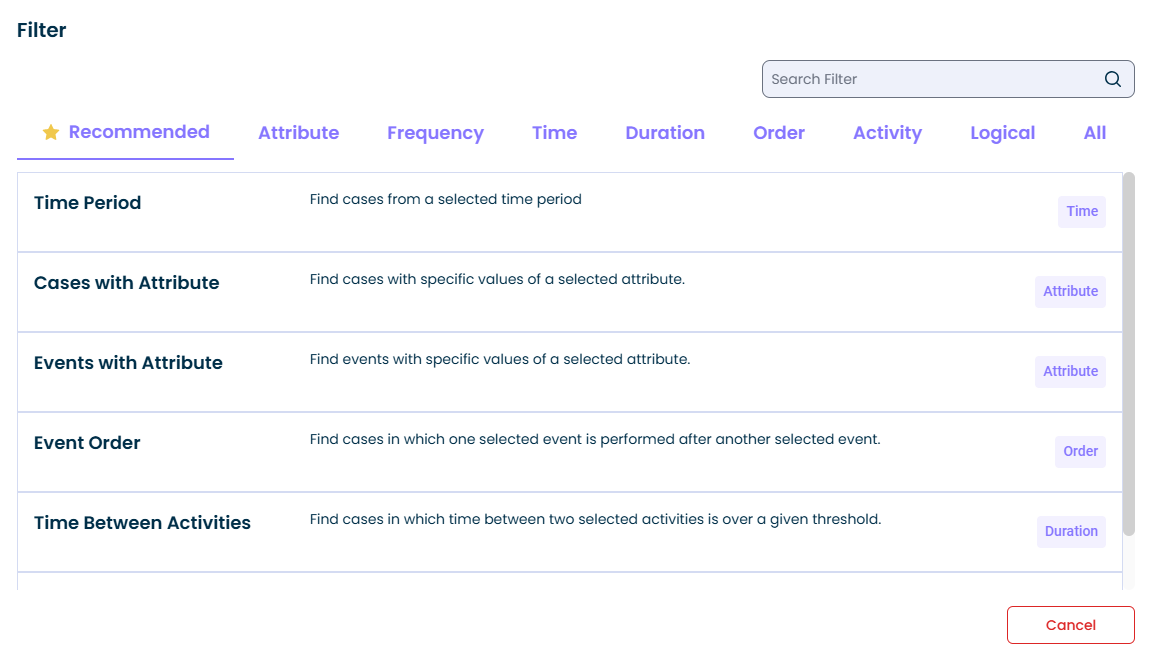
In the example below we select cases related to Vendor_3. We use ‘Cases with Attribute’ filter and provide the following settings:
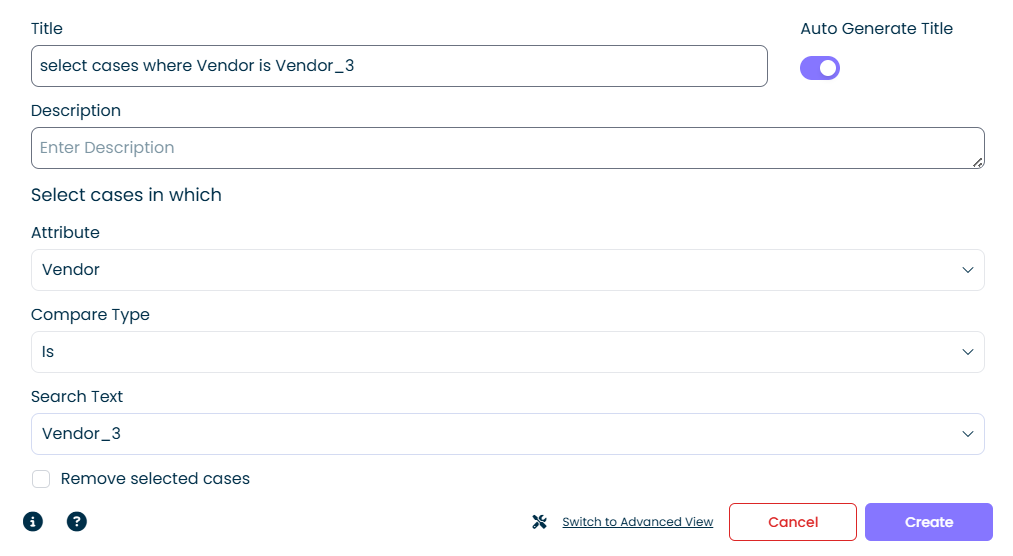
After you add the filter, the data in the analysis will be filtered (to only include cases for Vendor_3 in our example), the filter will be shown in the list of filters and calculators used in the analysis:
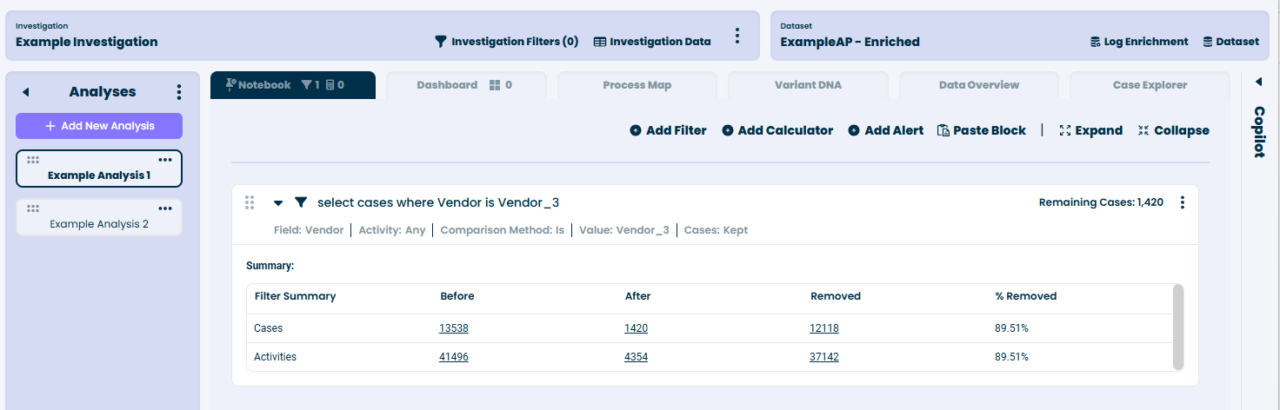
When you add a filter in an analysis, it only affects data in the analysis, other analyses in the same investigation are not affected.
It is also possible to add an investigation filter which will filter the data in all analyses in the investigation. To add an investigation filter, press ‘Investigation Filters’:
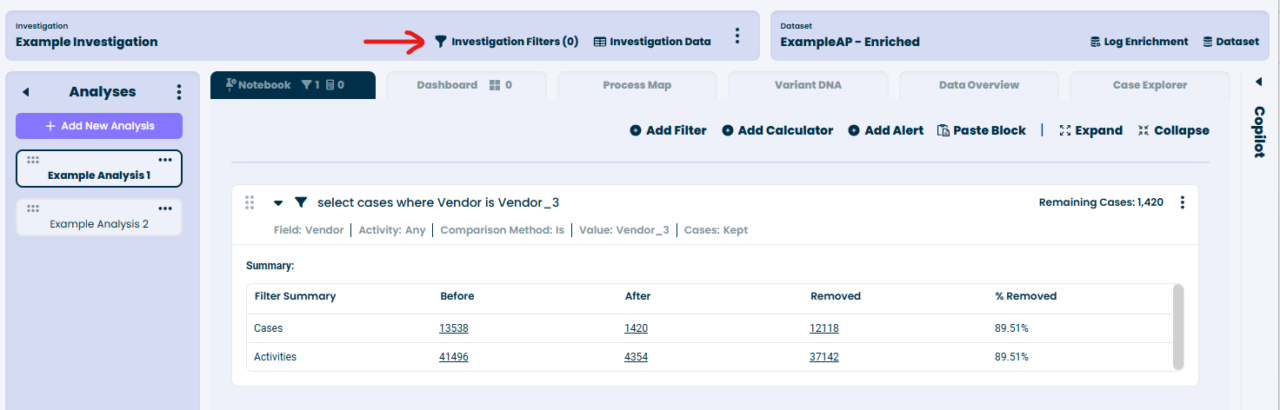
In the pop-up window press ‘Add Filter’ and select a filter you wish to use in the investigation:

For more information about available filters and how to use them, see our help documentation.