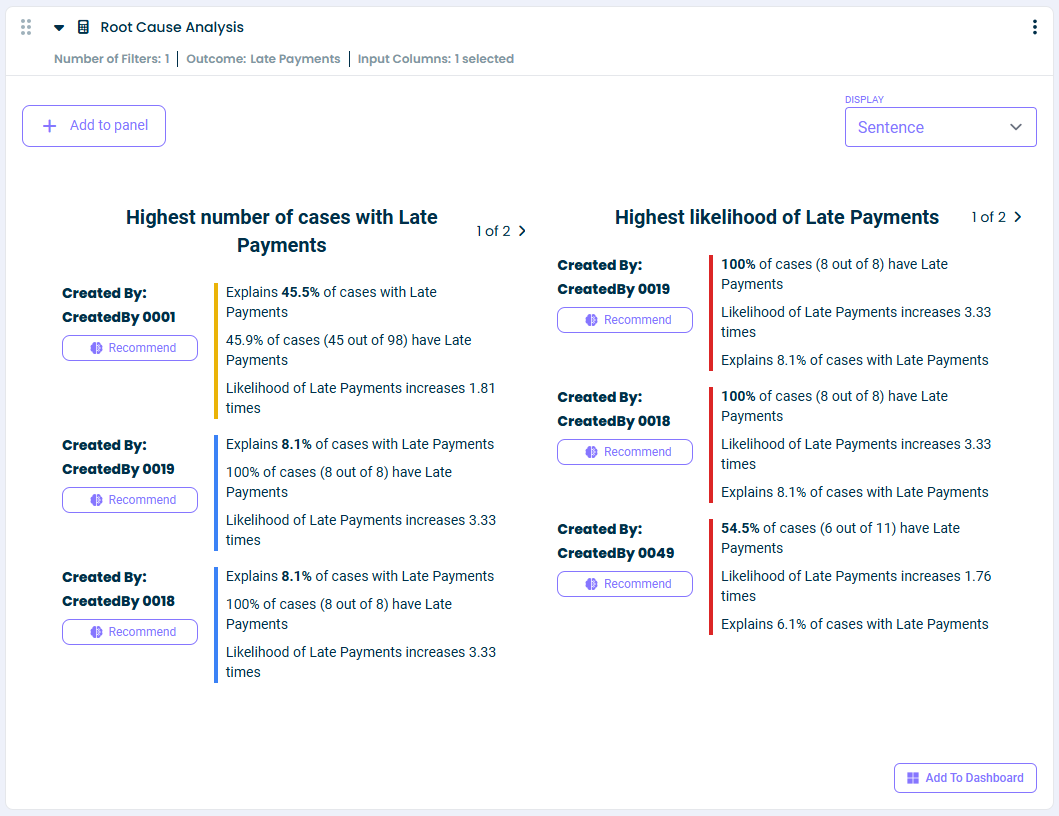Overview #
The calculator is used to identify and analyse the root causes of the process outcomes or problems. It identifies specific case properties which are most likely to influence the outcome.
Common Uses #
- Discover root causes of late shipments, late payments, etc.
- Discover root causes of overdue or cancelled invoices.
- Discover root causes of process rework.
Settings #
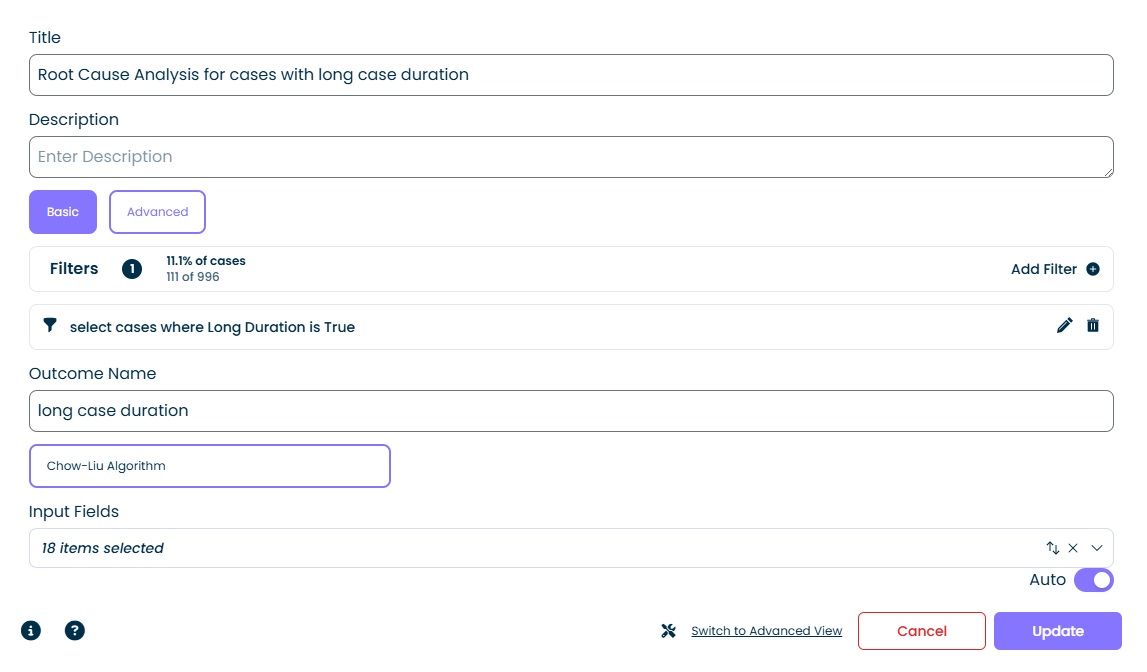
Basic Settings #
- Filters: Specify the filters which define the outcome you wish analyse. For example, if you wish to identify root causes of late payments, you add a filter which selects cases with late payments within the Root Cause Analysis calculator. If you with to identify root causes of late payments which have rework, you should add two filters to the calculator (a filter which selects cases with late payments and a filter which selects cases with rework).
- Outcome Name: Specify a name for the outcome being analysed (e.g.: ‘Late Payments’ if you are trying to identify the root cause of late paid invoices; ‘Long Case Duration’ if you are trying to identify the root causes of long case durations)
- Causality (Chow-Liu Algorithm, coming soon): Is used to identify causality and select the Input Fields. In this case, causality that one (independent) variable causes the other (dependent) variable to appear as a problem.
- Input Fields: Set Auto OFF and select the specific attributes to analyse as the root causes. This setting allows to create more focused root cause analysis (e.g., select Department and Resource if you are only interested to identify Departments and Resources who are responsible for late payments).
- Auto: Set Auto ON, if you wish to consider all categorical attributes and see which ones are contributing to the outcome the most.
Advance Settings #
Advanced threshold configuration is optional and allows to fine tune the statistical settings for root cause analysis.
Examples #
Example 1 #
Let’s investigate which Vendors are associated with long case durations. We first need to add the Root Cause Analysis calculator, then we will add one filter within the Root Cause Analysis calculator to define the cases with the outcome to analyse.
First, we add the ‘Root Cause Analysis’ calculator.
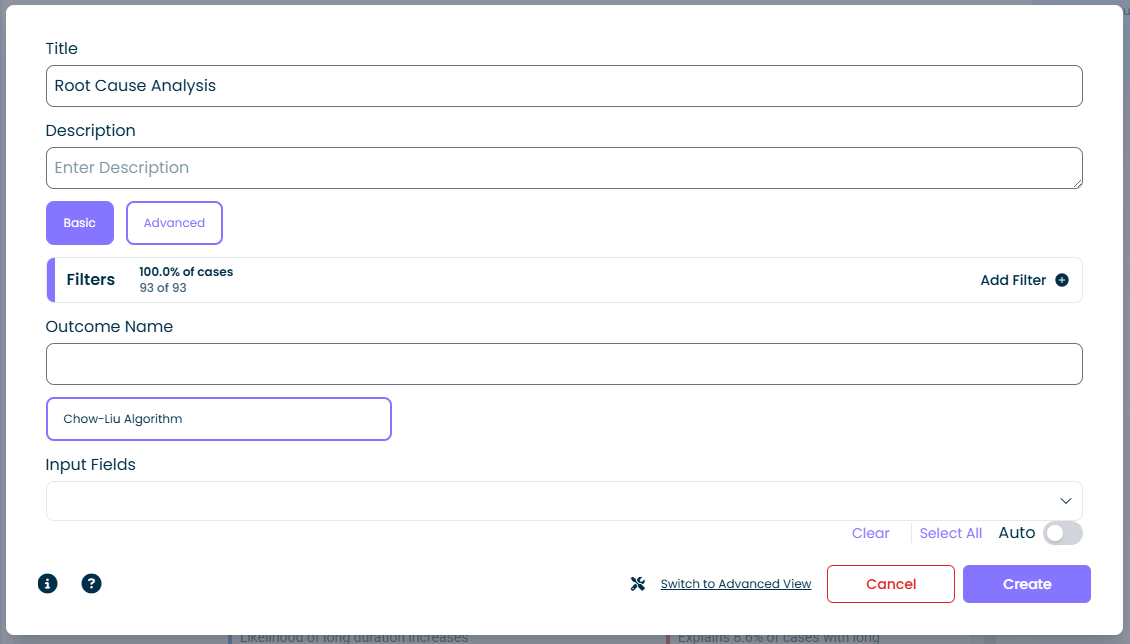
Next, we click ‘Add Filter’ and choose the ‘Cases with Attribute’ filter to select cases with duration greater than 30 days:
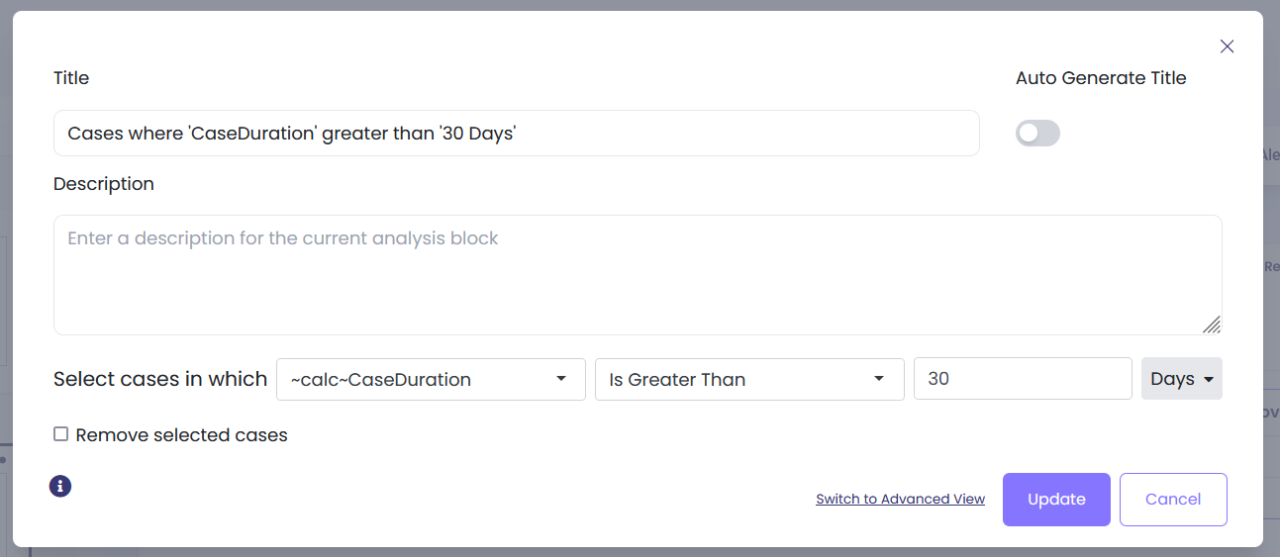
Next, we specify our outcome name as ‘Long Duration’ and set ‘Input Fields’ to ‘Vendor.’ If you wish, you can add more attributes to check whether specific Resources or Product Types are causing processing delays:
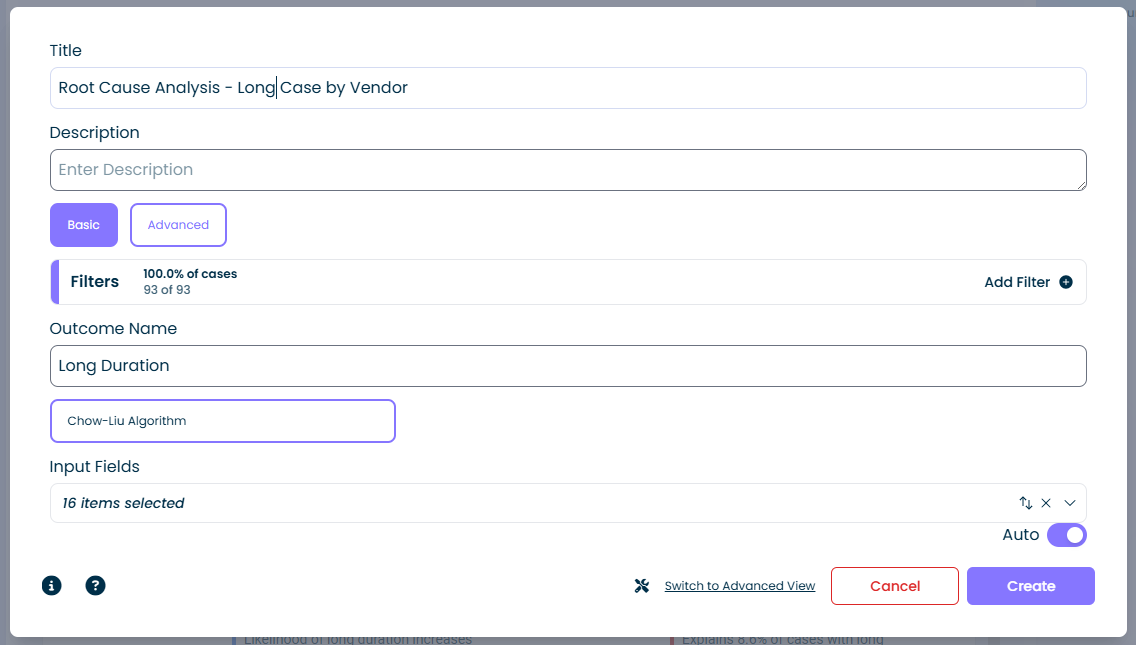
Output options #
1. Sentence (default option)
- Output on the left shows Vendors with the highest number of cases with long duration.
- Output on the right shows Vendors with highest likelihood of long duration.
For example, 100% of cases of Vendor003281 have long duration, this Vendor is responsible for 9.8% of all cases with long duration, and this Vendor is 1.65 times more likely to have long duration than other Vendors.
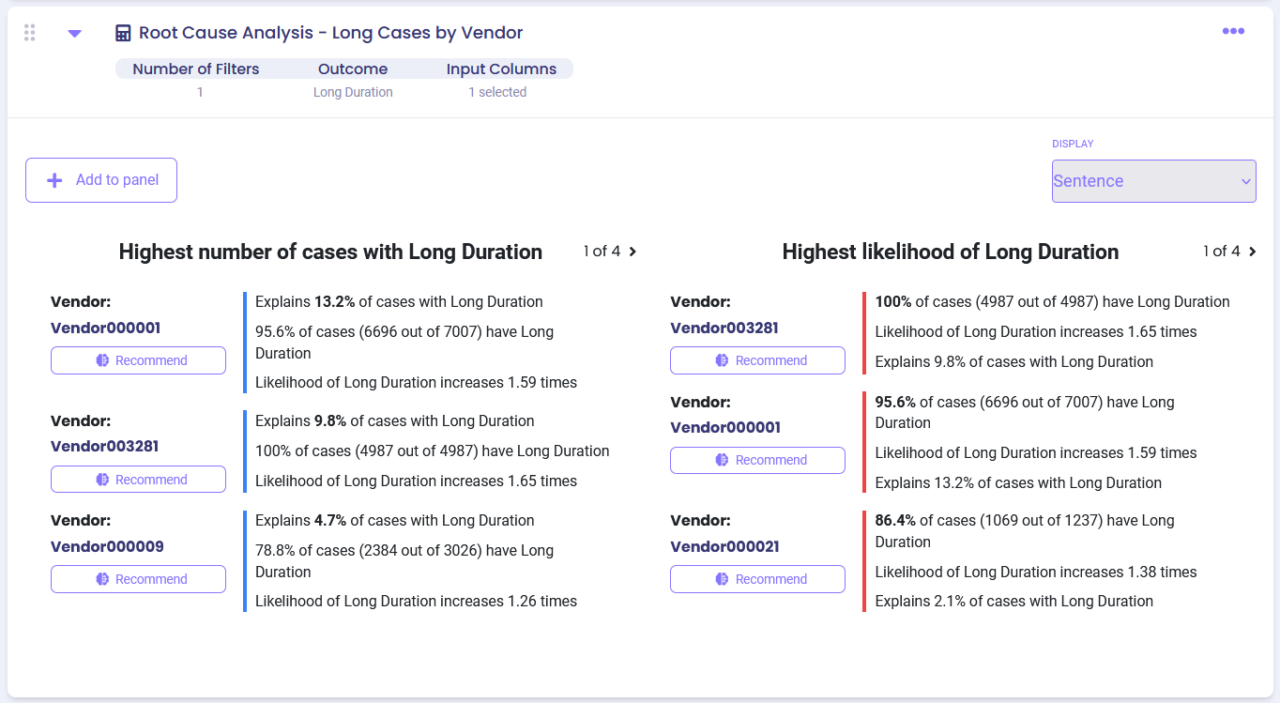
2. Chart: Outcome Value visually represents Vendors with the highest number of cases with long duration, bar length represents the total number of cases.
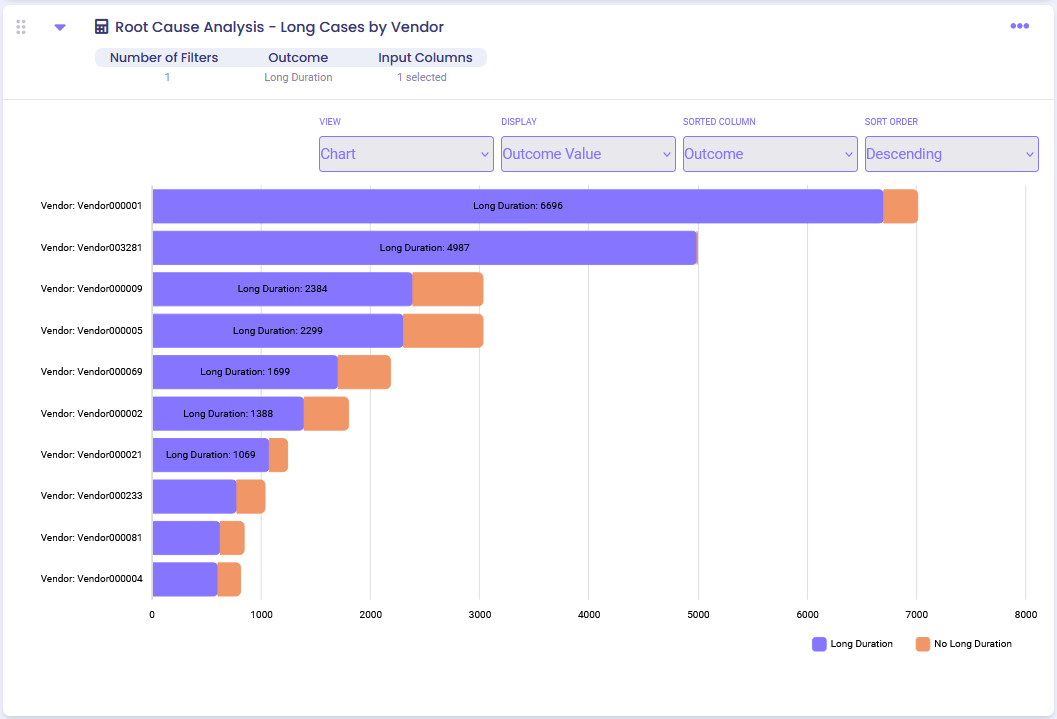
3. Chart: Outcome Likelihood visually represents Vendors with the highest likelihood of cases with long duration.
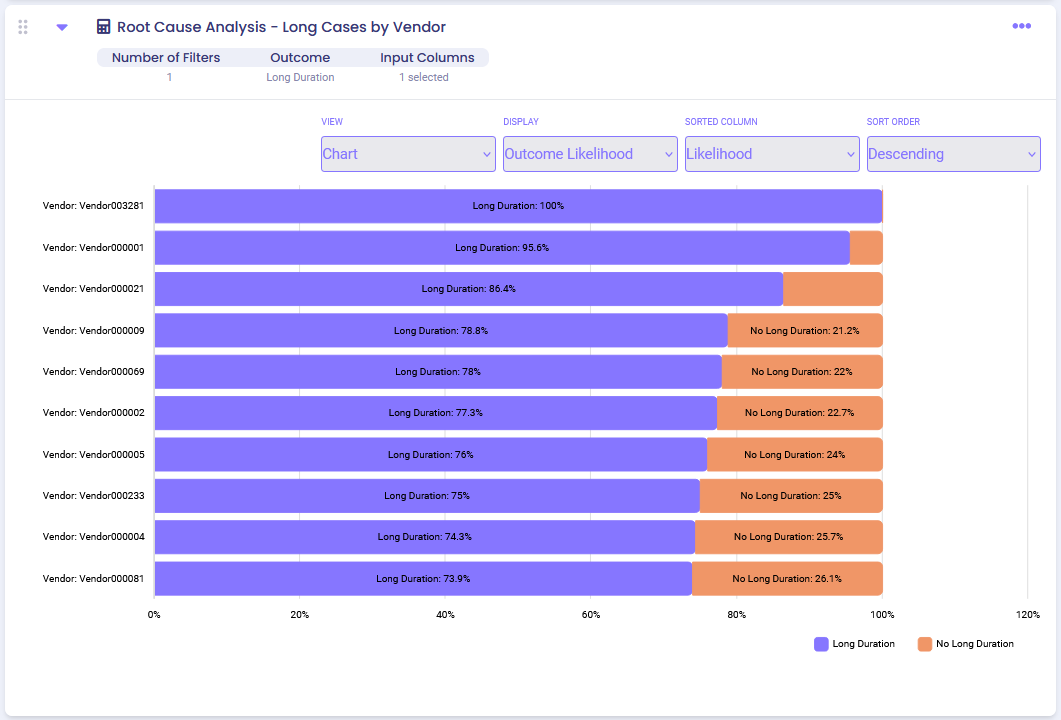
Example 2 #
Let’s investigate what could be the root causes of late payments. We will add one filter to define the cases with the outcome to analyse.
First, we add the ‘Root Cause Analysis’ calculator, then click “Add Filter’, then choose ‘Cases with Attribute’ filter to select cases with ‘Payment Timeliness’ greater than 30 days:
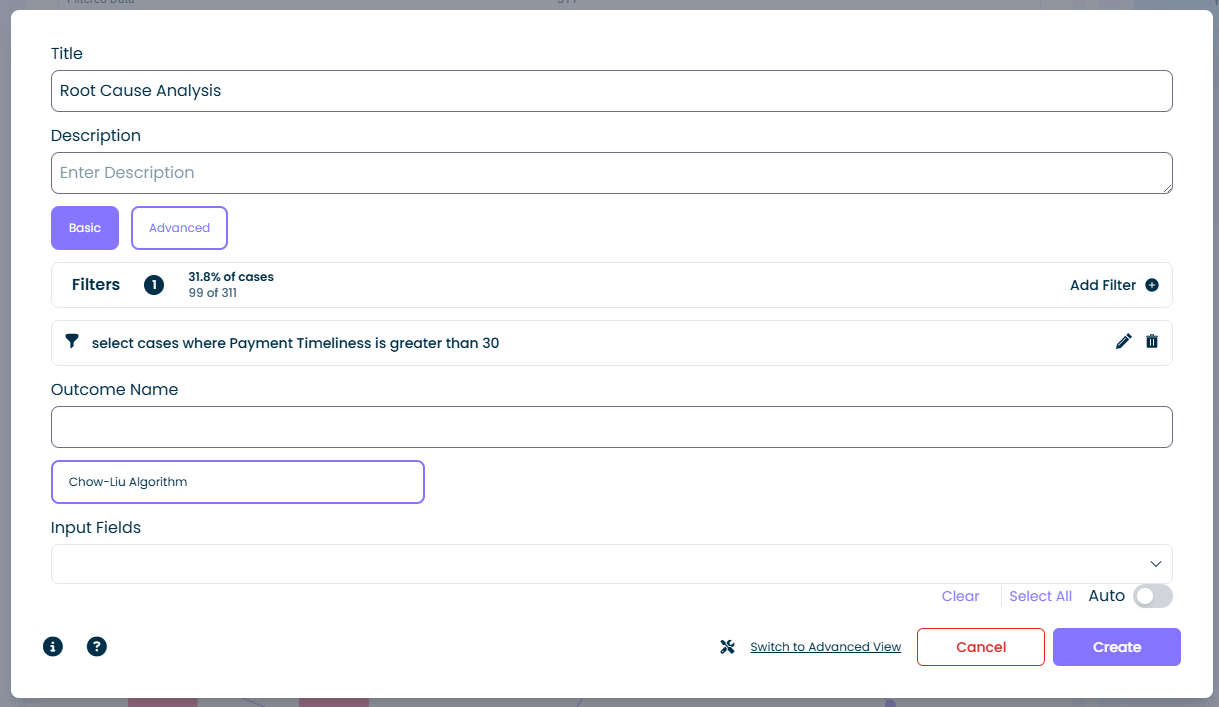
Also, we specify our outcome name as ‘Late Payments’ and set ‘Input Fields’ to multiple attributes we think might be the causes of late payments:
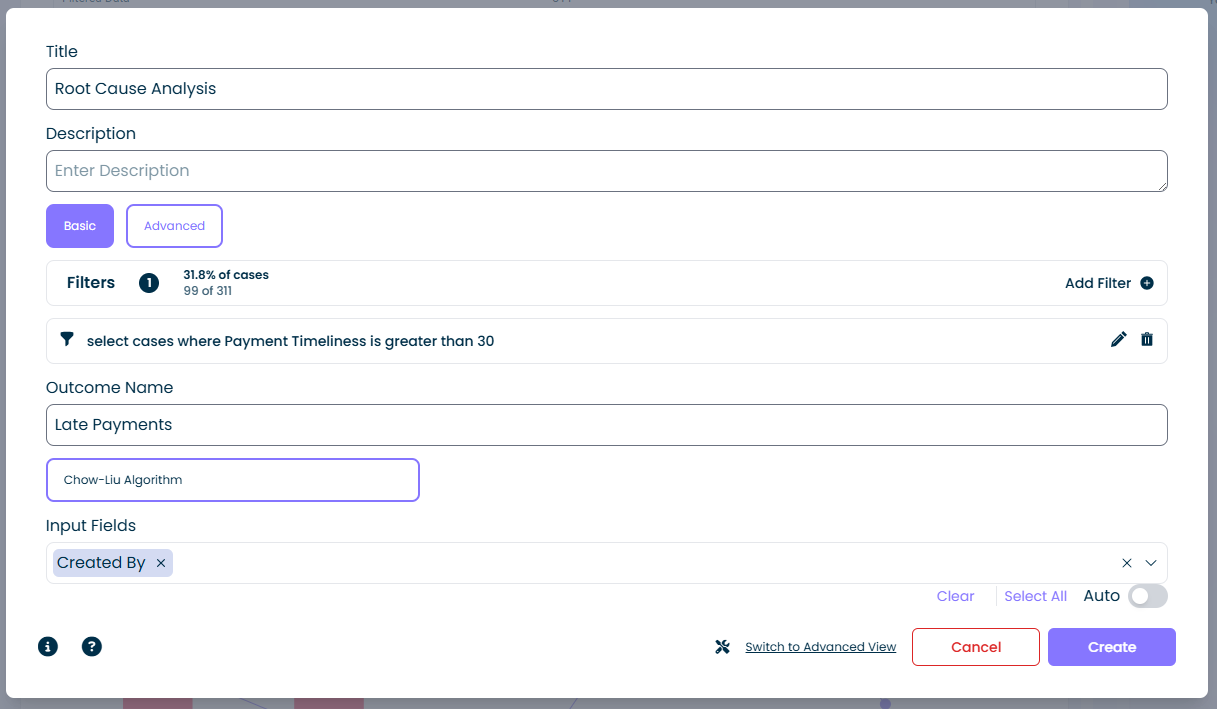
Output