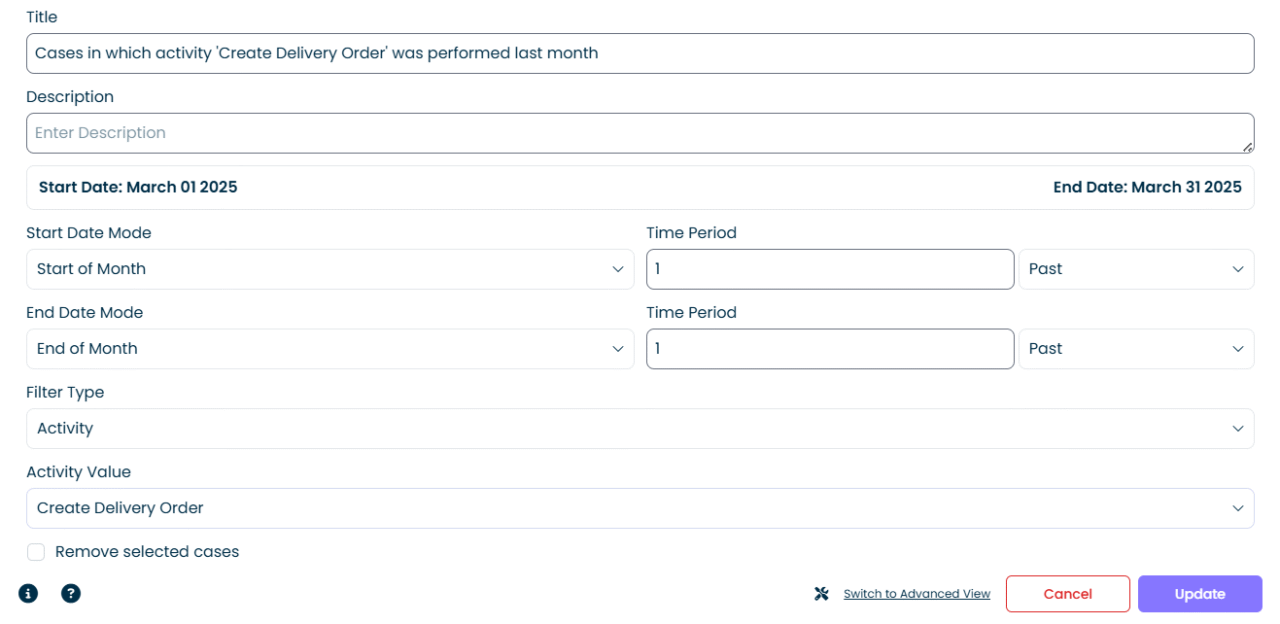Overview #
The filter selects or removes cases based on selected dates or periods.
Common Uses #
- To filter cases that happened last week, last month or last year
- To filter out cases with activities or cases that happened:
- during first/second/third quarter of last year
- during first two weeks of June 2020
- between January and April 2020
- on a specific day
Settings #
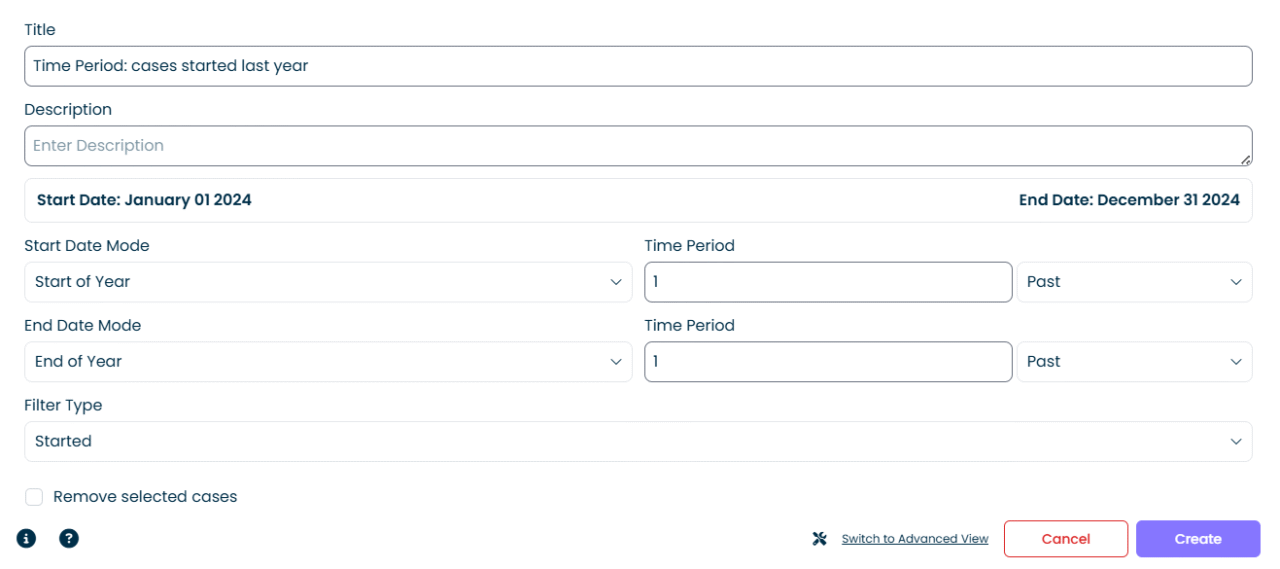
- Start Date Mode: select the starting point. In general, there are 3 options:
- Select a specific date. The filter will select all cases that started on or after that date.
- Select number of days to go back from today’s date. You can select ‘Days’, ‘Weeks’, ‘Months’, ‘Years’ from the drop down and then specify the number in ‘Time Period’ to represent how far back you wish to go. For instance, select ‘Weeks’ and specify ‘3’ in ‘Time Period’. The filter will set the starting point 3 weeks back from today’s date. Keep in mind, the starting point will not be static and everyday will shift by 1 day, since it calculates the starting point based on current date.
- Select ‘Start of a week’, ‘Start of month’ or ‘Start of year’. In ‘Time Period’ you can specify the number of weeks, months, or years to go back. It is similar to the 2nd option, but the filter selects 1st day of the week, month or year.
- End Date Mode: select the ending point.
- Time Period: select the number of periods to go back (or to go in the future).
- Filter Type: select your case inclusion criteria:
| Active | Cases with any activity in the selected period |
| Activity | Cases in which a selected activity was performed in the period |
| Attribute | Cases in which a selected attribute date was in the period |
| Completed | Cases completed in the period |
| Contained | Cases that started and finished during the selected period |
| Events | Events in the selected period |
| Intersecting | Cases started before and ended after the period |
| Started | Cases started in the period |
- Remove Selected Cases: Select the check box to remove selected cases.
Examples #
Example 1: Cases completed in 2024 #
To find cases that were completed in 2024, use the following settings:
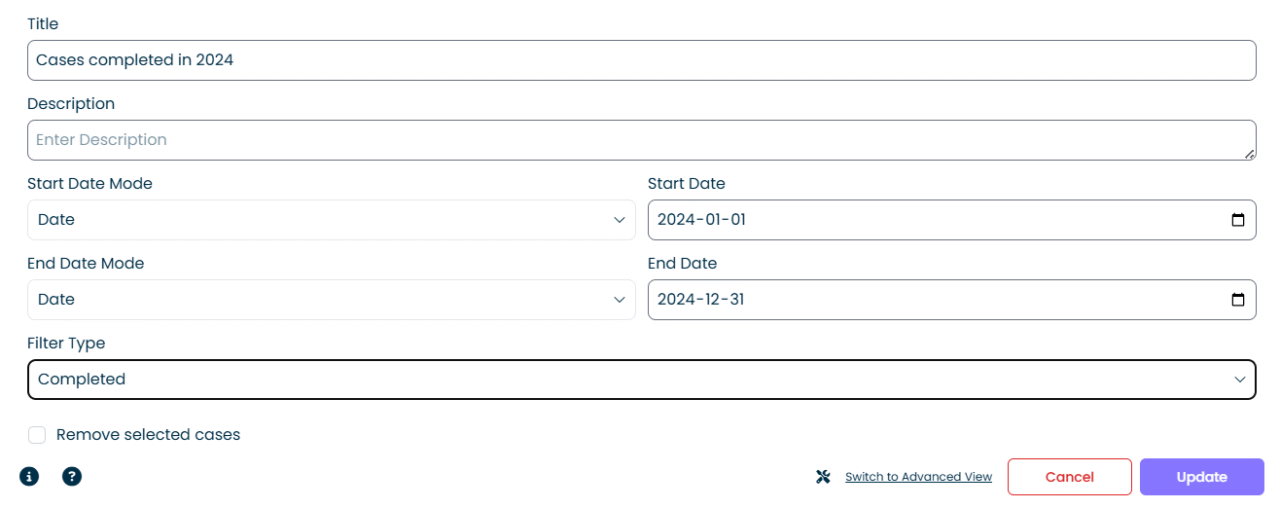
Output #

Example 2: Cases started in the past 6 months #
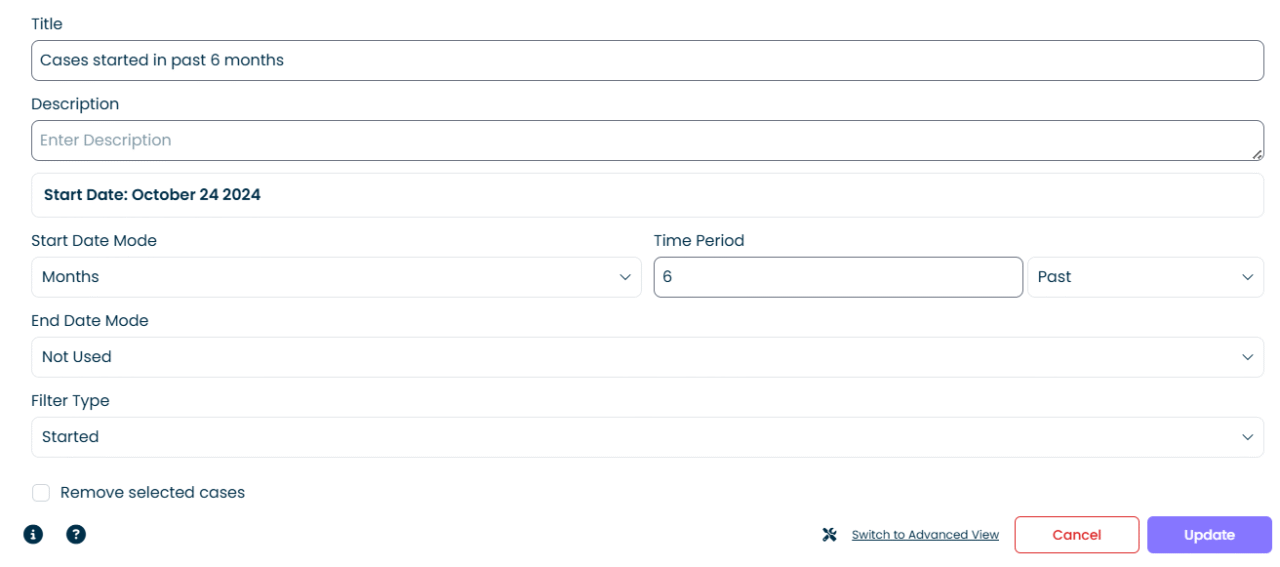
Output #

Example 3: Cases with Delivery Order created last month #