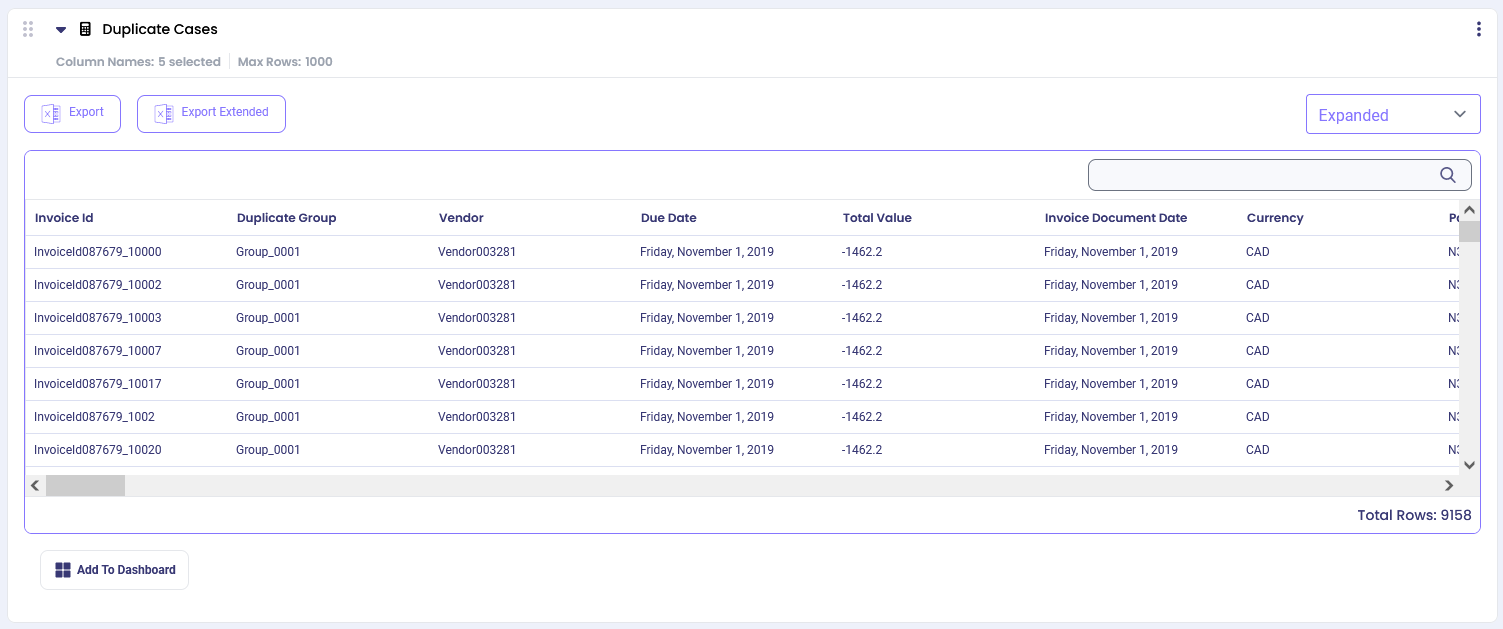Overview #
The calculator identifies cases with identical values of selected attributes.
Common Uses #
- Find cases that have been entered more than once.
- Identify cases that have been duplicated due to system errors.
Settings #
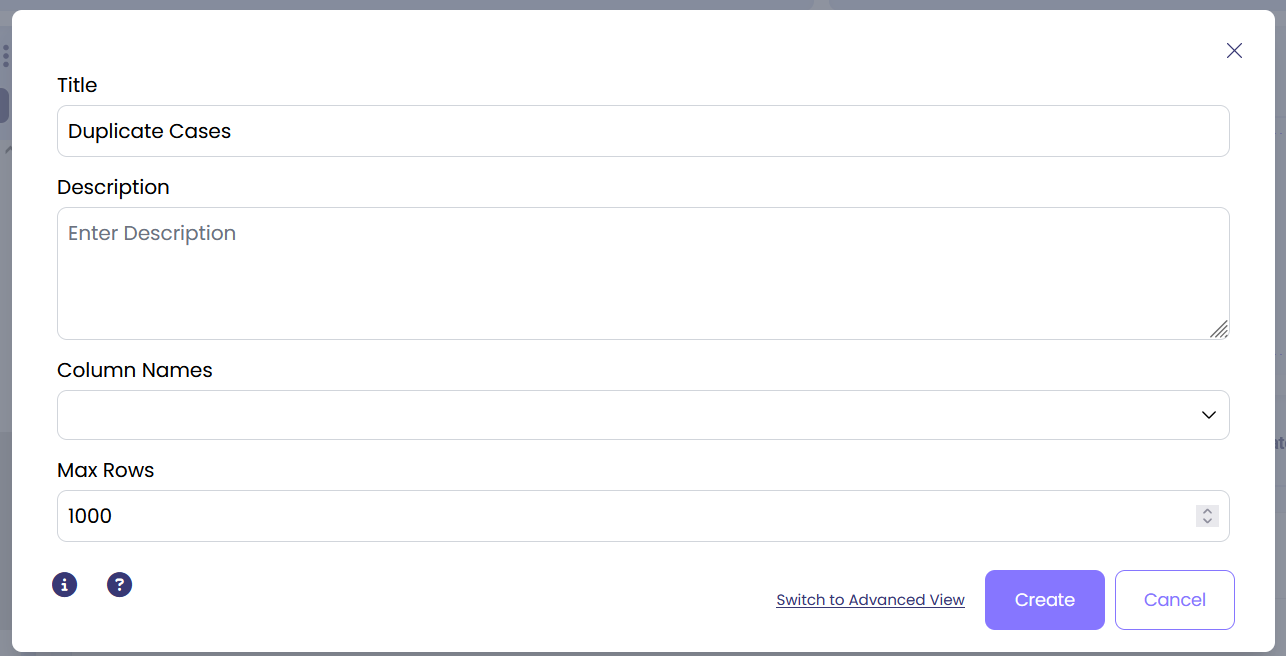
- Column Names: Select the list of attributes that will be used to identify duplicate cases.
- Max Rows: Specify the maximum number of rows to show in output.
Examples #
Example 1 #
To identify potentially duplicate invoices, let’s use the following settings:
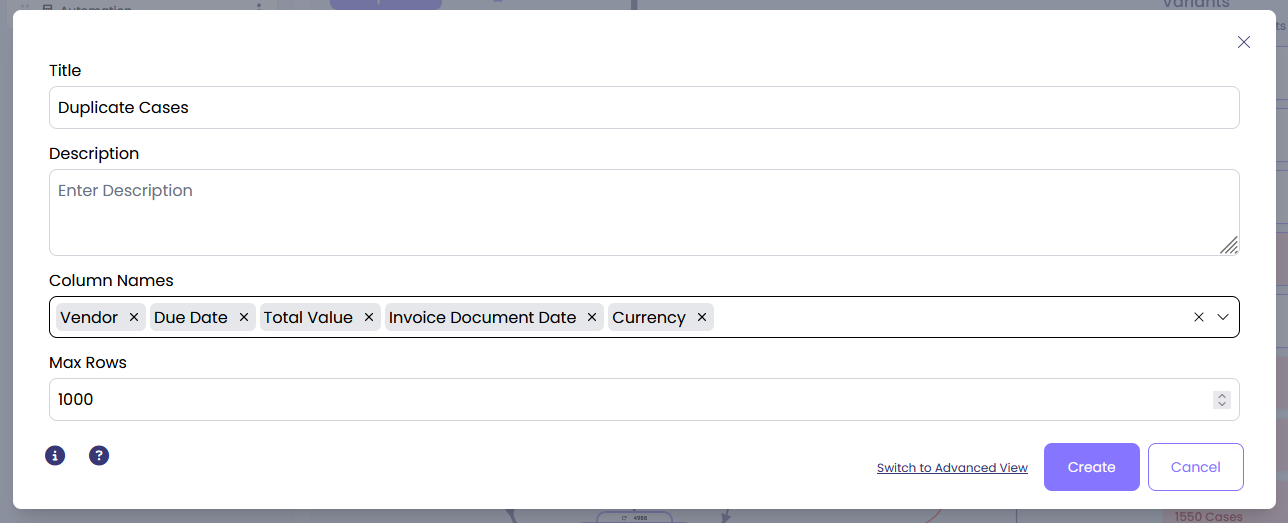
Once you click ‘Create’, you will see a list of entries, that have the same values for all the attributes you specified in the settings. The very last column shows the total number of cases with the specific set of attributes in the row.
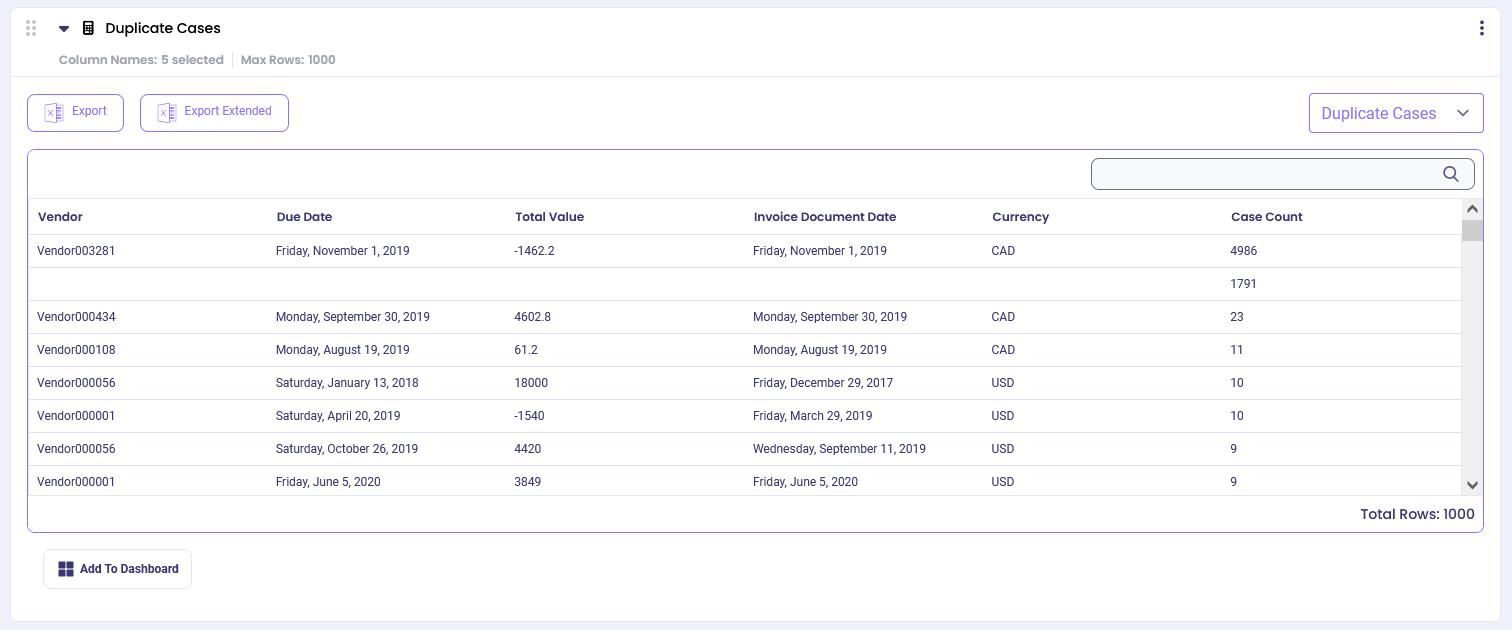
In the top right drop-down menu select ‘Expanded’ instead of ‘Duplicate Cases’.
This view displays the same entries as the previous one, but with additional attributes included. Entries are grouped together if they have the same attribute values for columns specified in settings. However, as you may see from this view, entries from the same group might have different attribute values in columns not specified in settings (e.g.: Invoice ID).