Overview #
The filter is used to select cases in which one selected event is performed after another selected event.
Common Uses #
- Find cases which did not follow proper processes
- Find inconsistencies in processes
Settings #
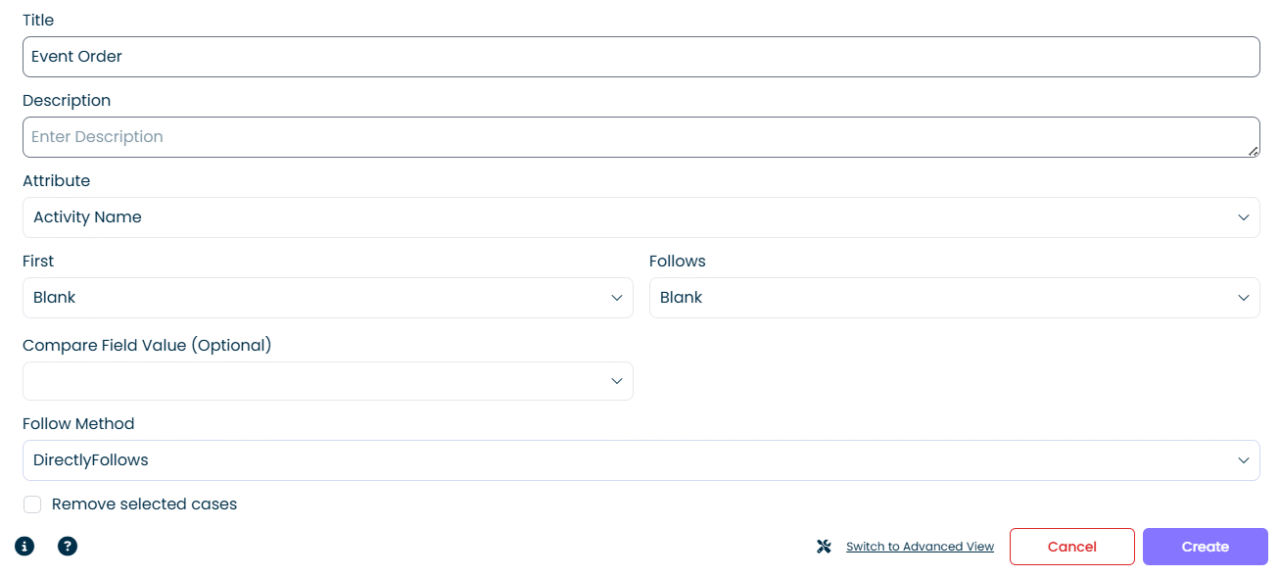
- Attribute: Select the attribute that will be used for filtering the order of events. Select Activity Name to apply a filter on the order of activities that happened in a case or select Resource to apply a filter on the order of the resources that worked on a case.
- First: Specify the first event in the relationship you wish to check (e.g., if you want to find invoices paid before posting, select Pay Invoice activity).
- Follows: Specify the event that should follow the first event (either directly follow or eventually follow).
- Compare Field Value (optional): You can specify a field which helps to identify correct events in cases which have multiple instances of the selected activities. For example, one purchase order can have multiple invoices, to check whether an invoice was paid before posting, you should select an invoice ID (or invoice number) attribute (so that times of payment and posting activities are checked for the same invoice).
- Follow Method:
| Method | Description |
| Directly Follows | The method filters cases where events occur directly after each other. |
| Eventually Follows | The method filters cases where events follow each other some time in future, regardless whether there are other events in between. |
| Same Dates | The method filters cases where events happened on the same date. |
| Same Times | The method filters cases where events happened at the same time. |
Examples #
Example 1 #
Find all cases where activity Create Order is directly followed by Release Order:
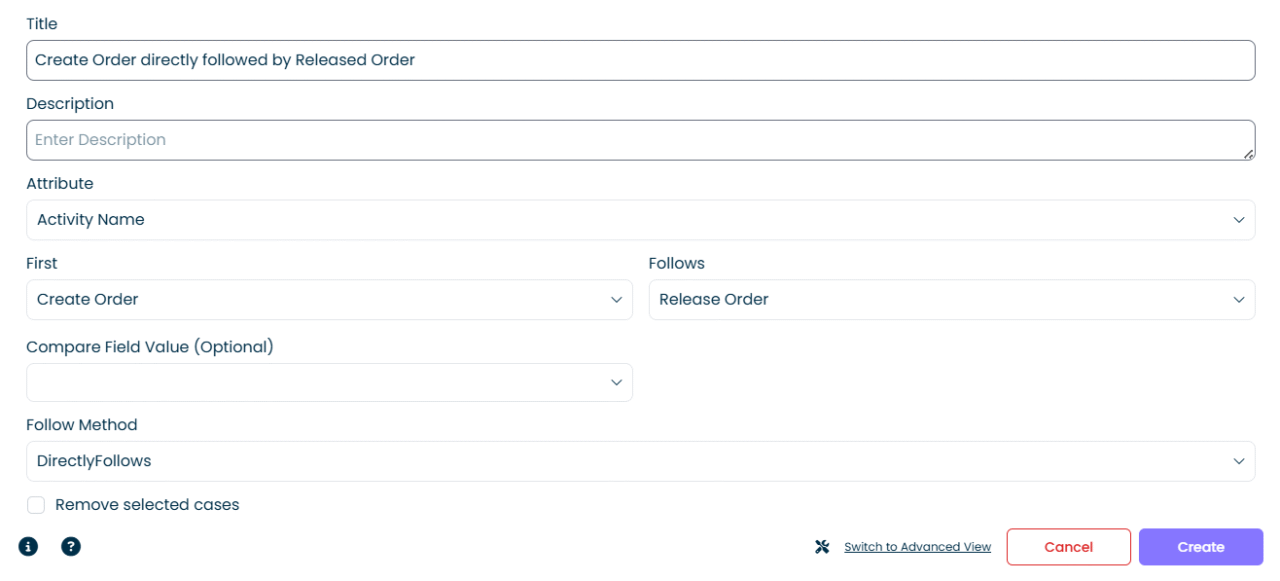
Filter output:
