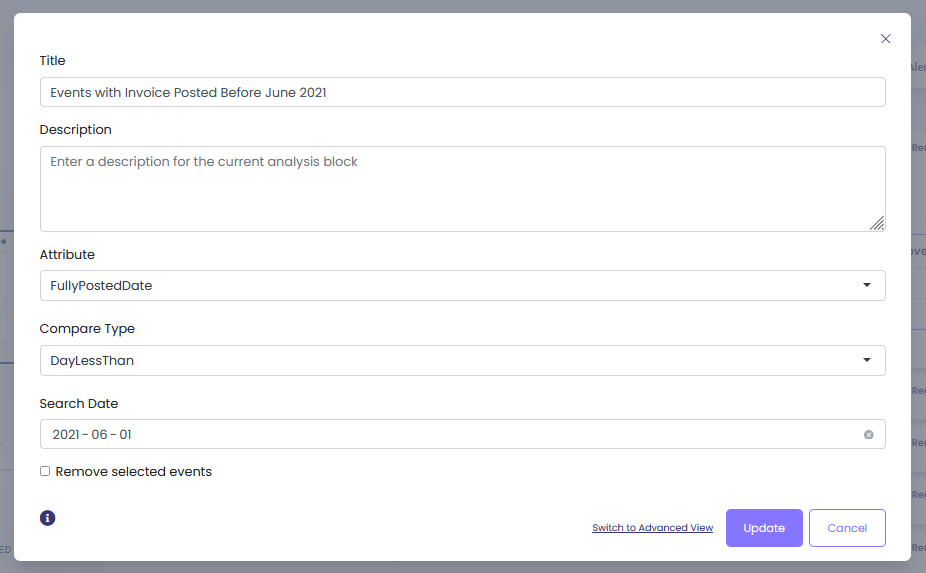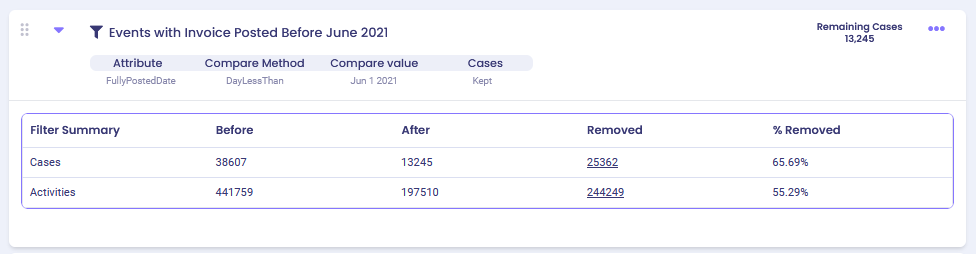Overview #
The filter selects or removes events with given values of a selected attribute. It filters events by text, dates, numeric values and more.
Common Uses #
- To select all events where ItemCost value > 800.
- To select all CreateInvoice events.
- To select all Cancellation events.
- To select all events done by certain Resources.
Settings #
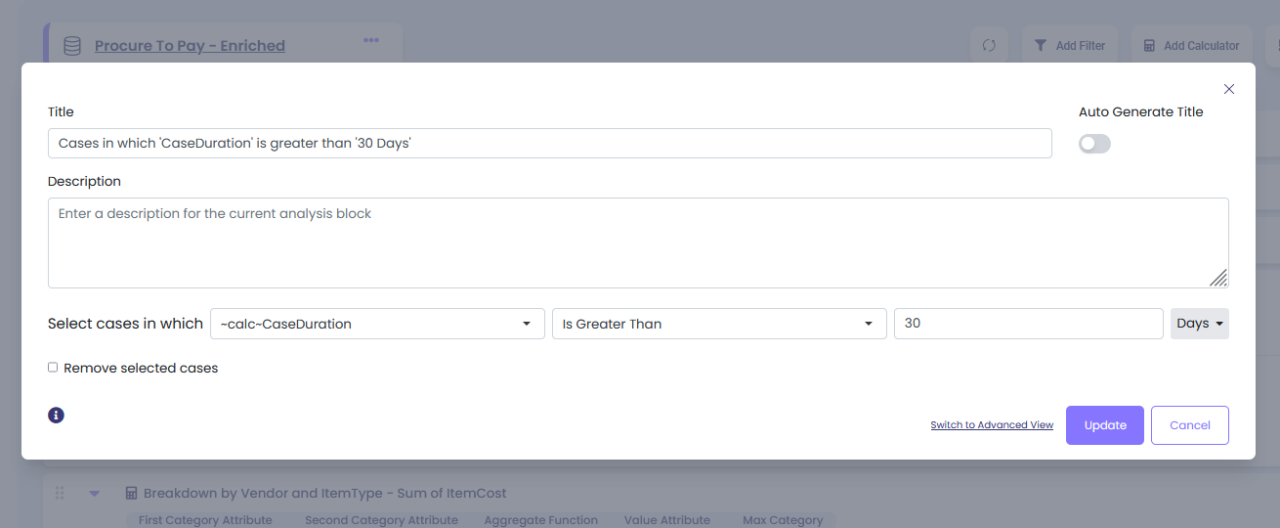
- Attribute: From the dropdown, select the attribute that you want to filter on.
- Compare Type: Chose how you wish to filter. Filter options depend on the type of attribute data (ex.: activity name is a text thus you can filter on the names of the activities, while ItemCost is a number thus you can filter on the cost value):
| Text | Filter events that contain, start with or end with specific text values. Or select events in which your attribute “is†or “is one of†the available values. |
| Numbers (amounts, durations, etc) | Filter events based on logical operators. For instance, filter out events with item cost of less than $500 or price change of more than $1. |
| Dates | Filter events that happened on a specific date or happened within a certain date range. For advanced date filtering, use Time Period filter. |
| Boolean | Filter events that are either true or false. For instance, select only InvoiceCancelled events. |
- Search Value: Specify the value to filter for.
- Remove Selected Events: Select the check box to discard the filtered events and not include them in further analysis.
Examples #
Example 1: Number #
Find all events with Item Cost more than $800.
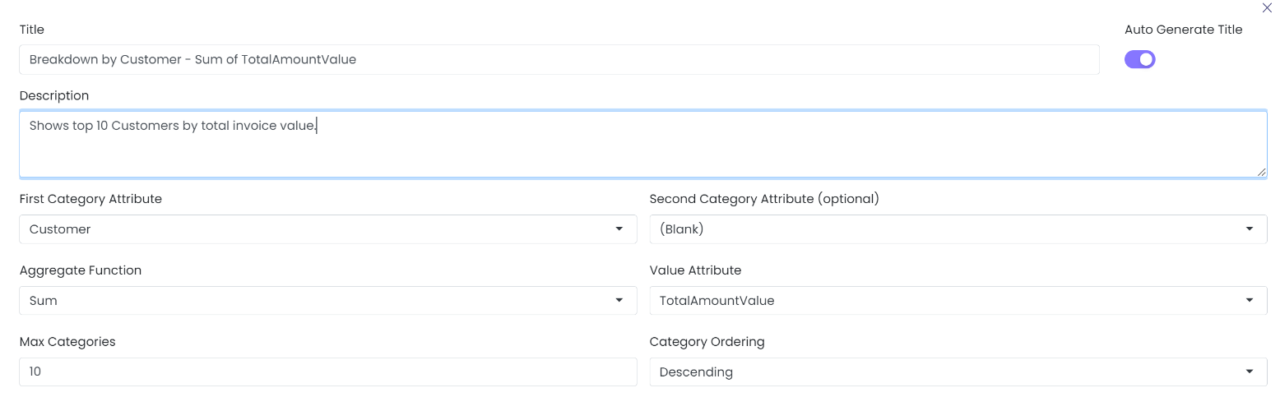
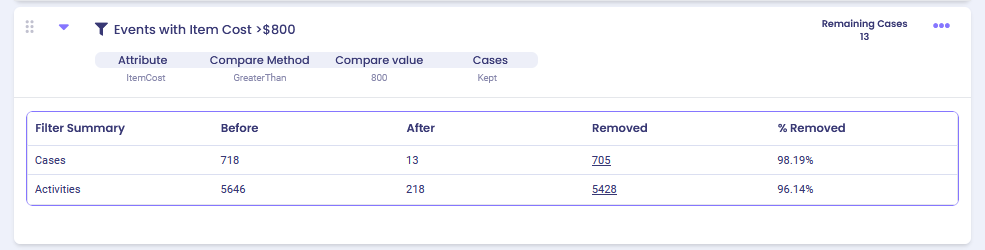
Example 2: Boolean #
Find all cancellation events.
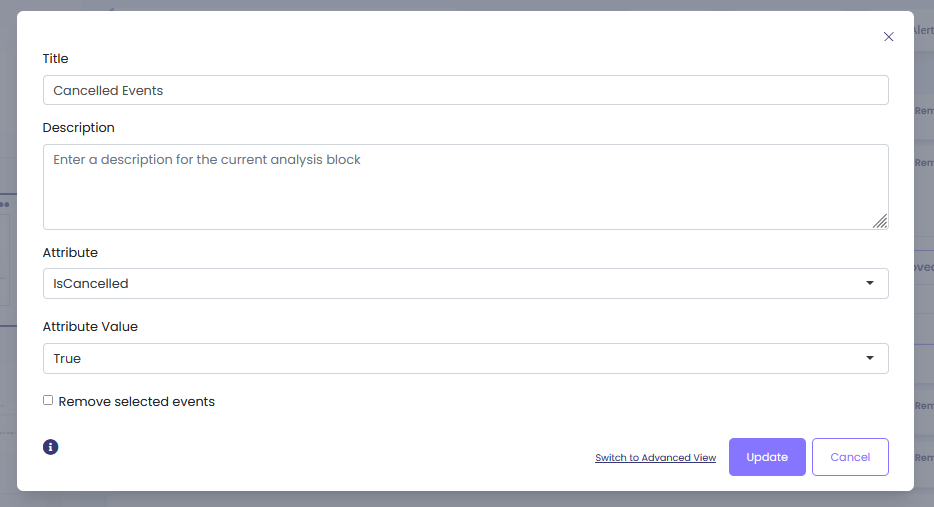
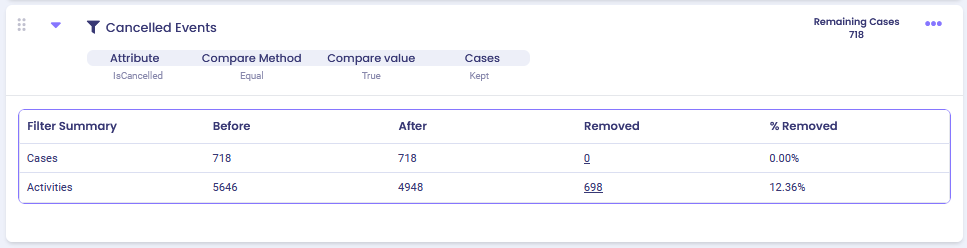
Example 3: Text #
Find all events performed by Resource 22 and Resource 24.
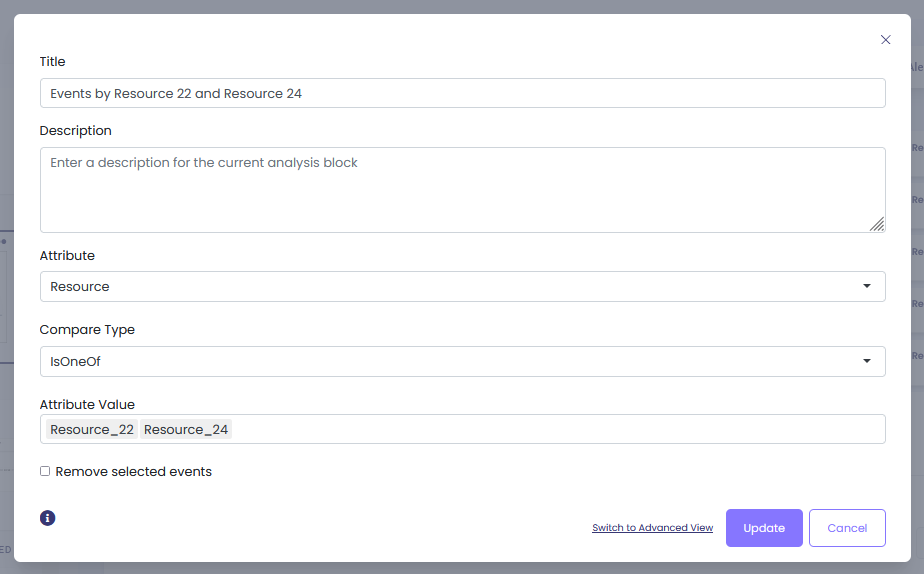
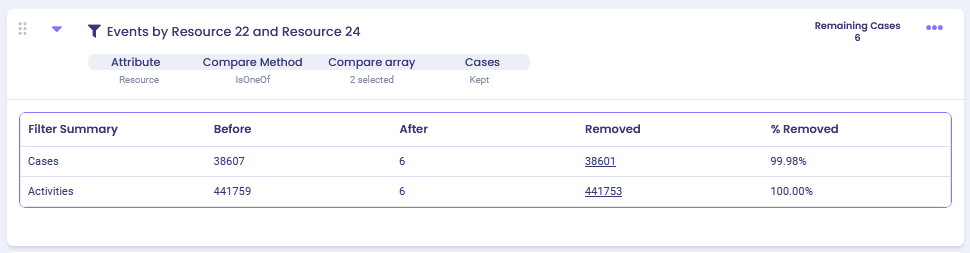
Example 4: Date #
Find all events with invoice posted before June 2021.