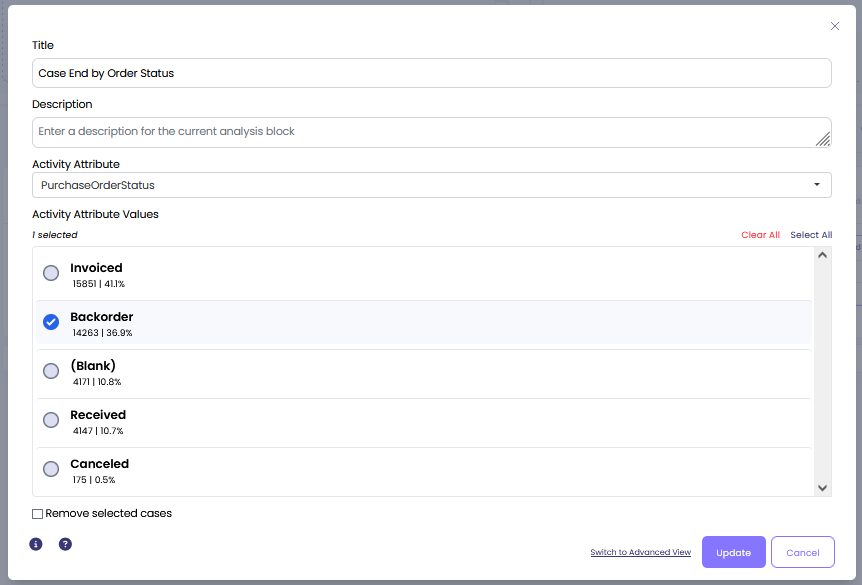Overview #
The filter finds and selects cases which ended with a selected activity.
Common Uses #
- Select cases which ended with an activity they’re not supposed to.
- Select cases which ended with a certain purchase order status (for instance, back ordered or cancelled).
- Select cases which ended with a specific resource working on them.
Settings #
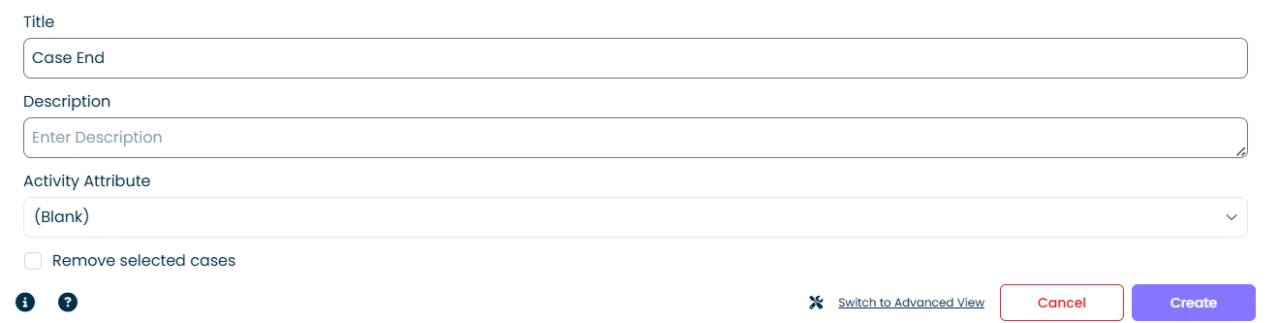
- Activity Attribute: Select the attribute you with to use (e.g., activity or resource) and select the specific value of the selected attribute.
Examples #
Example 1 – Case End by Activity #
To select cases that ended with any activity that is not ‘Clear Invoice’, select ‘Activity Name’ in ‘Activity Attribute’. Then, from the drop down that appeared, select ‘Clear Invoice’ and on the bottom of the filter click ‘Remove Selected Cases’.
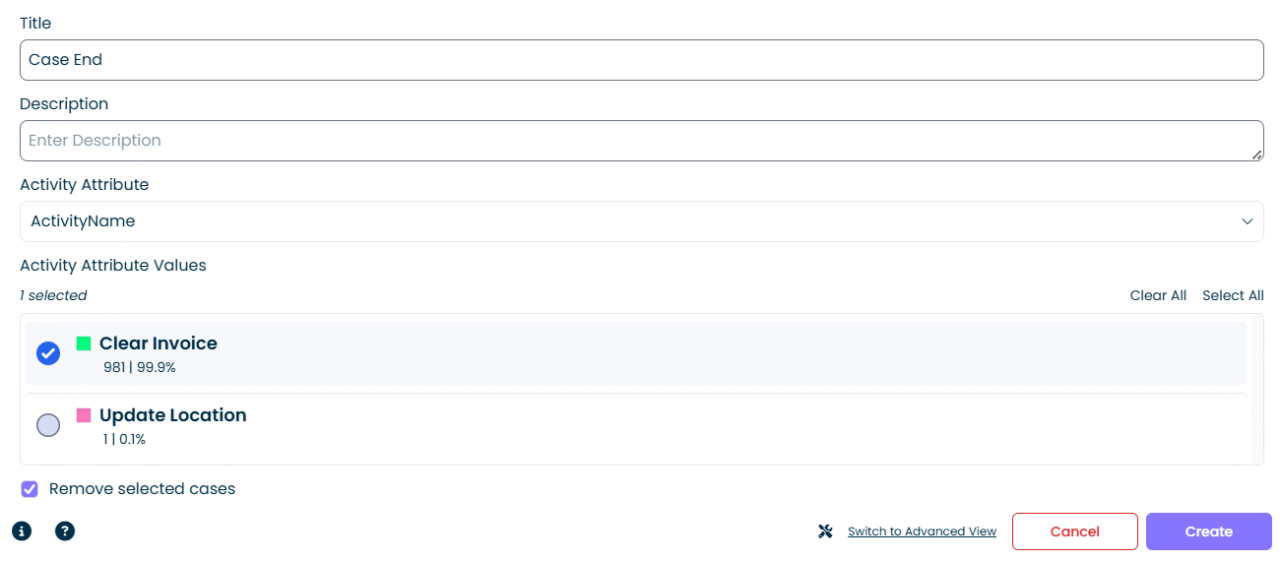
To give you an idea of how many cases ended with a specific activity, look at the percentage below each activity name.
Output:

We see that 99.9% of cases were removed and now we have the cases that did not end with ‘Clear Invoice’ (1 case).
Example 2 – Case End by Resource #
Let’s select cases in which the last activity was performed by Resource 48 or Resource 17.
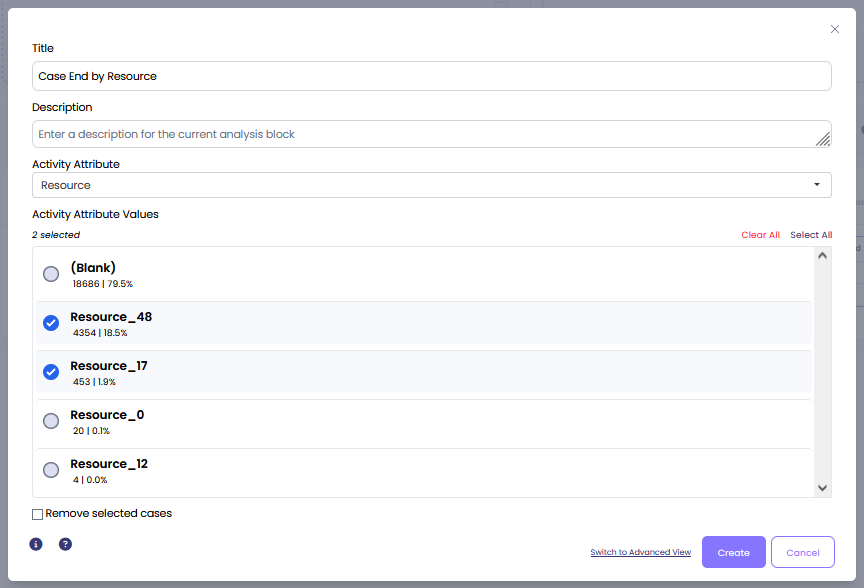
Example 3 – Case End by Order Status #
Let’s select cases that ended with a back order purchase status.