Overview #
The calculator allows to select relevant output from a previous calculator and format the selected data.
Common Uses #
- Show only relevant output from a calculator
- Rename and format columns
Settings #
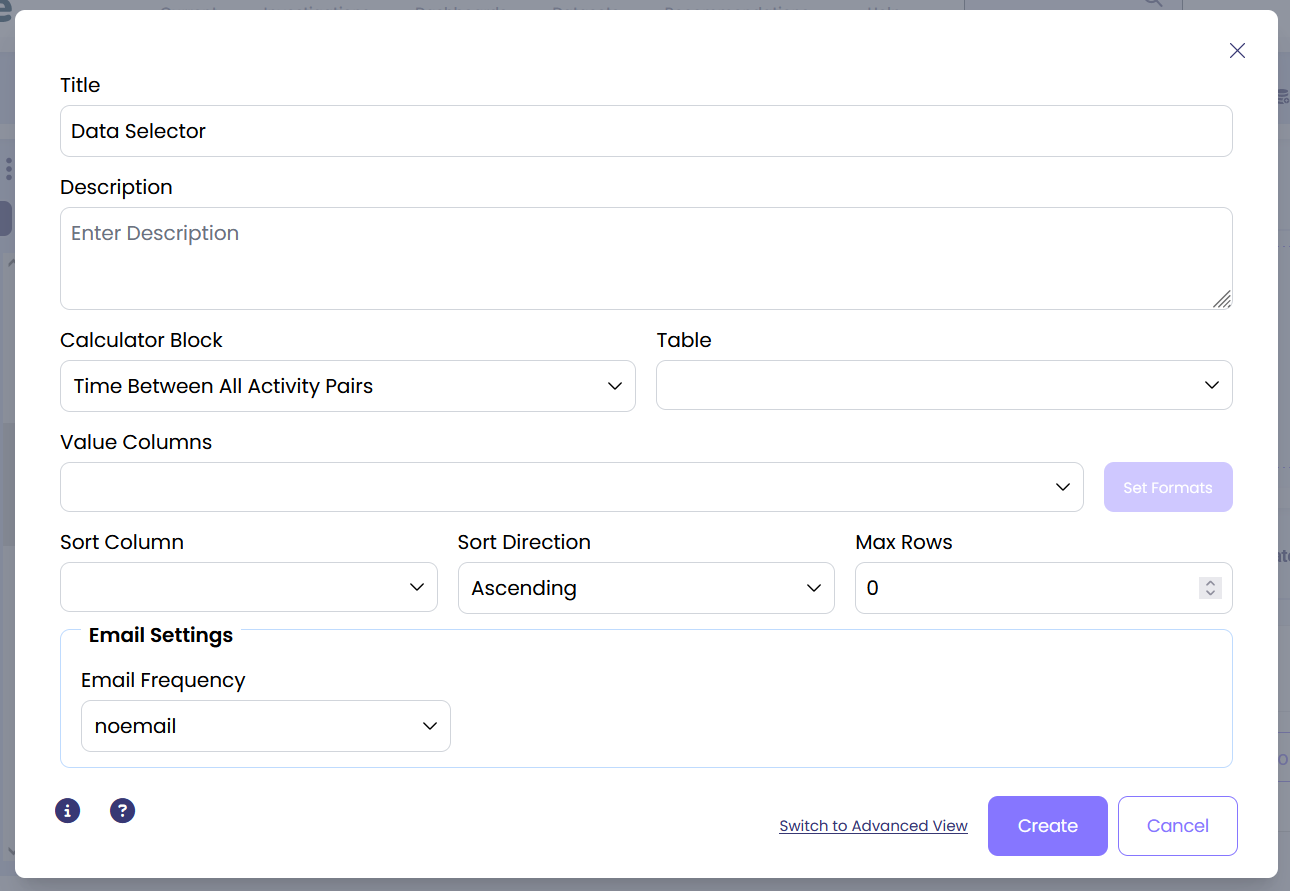
- Calculator Block: Select the calculator from which you’d like to select output.
- Table: Select the output table of the selected calculator which contains the data of interest.
- Set Formats: Click on the button and specify the format of each of the selected values. Besides formatting the specific values (as percentage, date, currency, etc), the setting also allows to rename the columns.
- Value Columns: Select the columns of interest to show them in the new output.
- Sort Column: Select the column which you’d like to sort the output on.
- Sort Direction: Specify whether to sort in ascending or descending order.
- Max Rows: Specify the maximum number of rows to show in the output.
Examples #
Example 1 #
Let’s say we have already added ‘Rate Over Time’ calculator but want to select only certain data from this output:
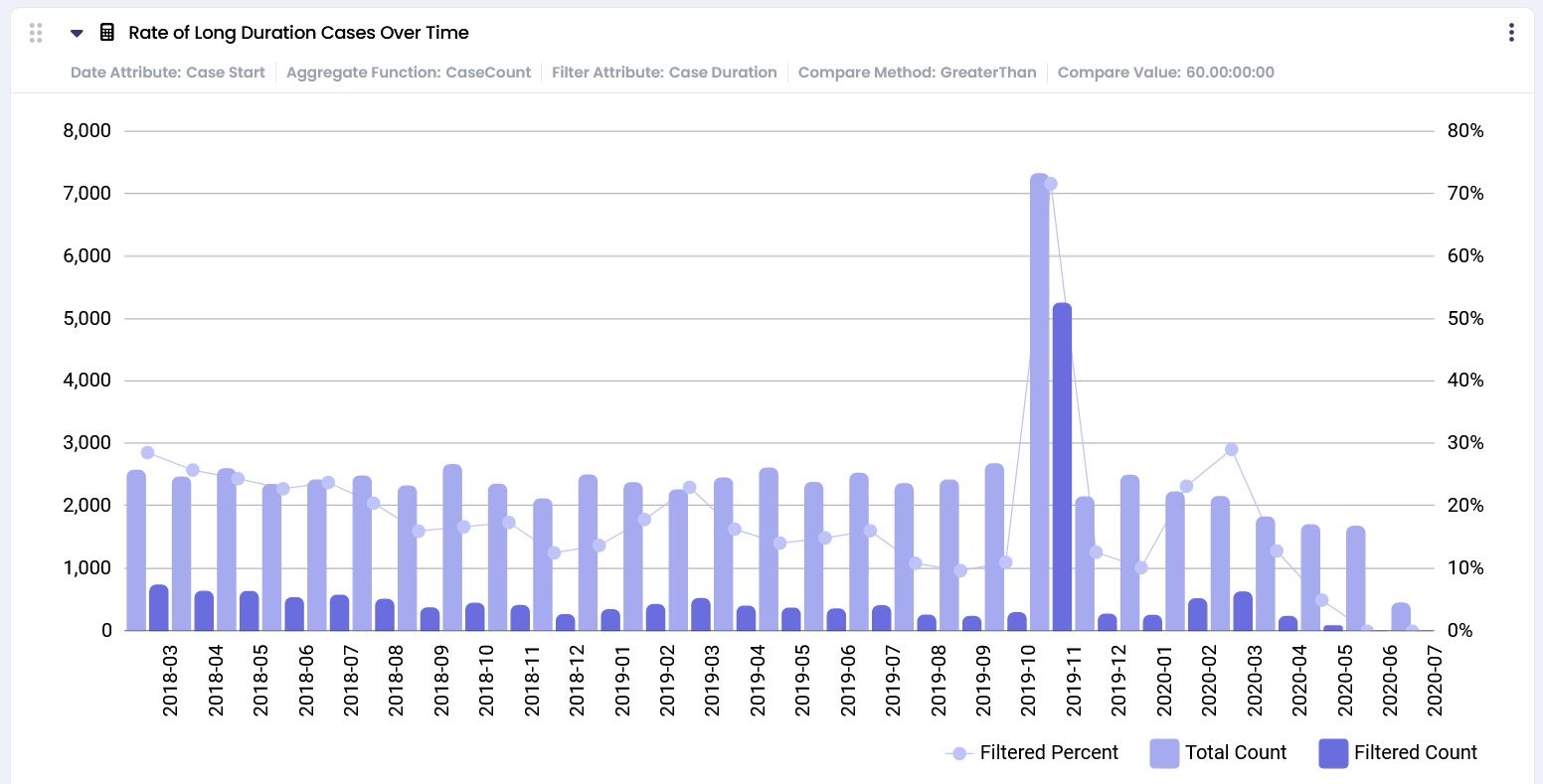
Let’s add the ‘Data Selector’ calculator and select the specific columns we are interested in. Here, we will select only the period and it’s corresponding rate of long cases for that period.
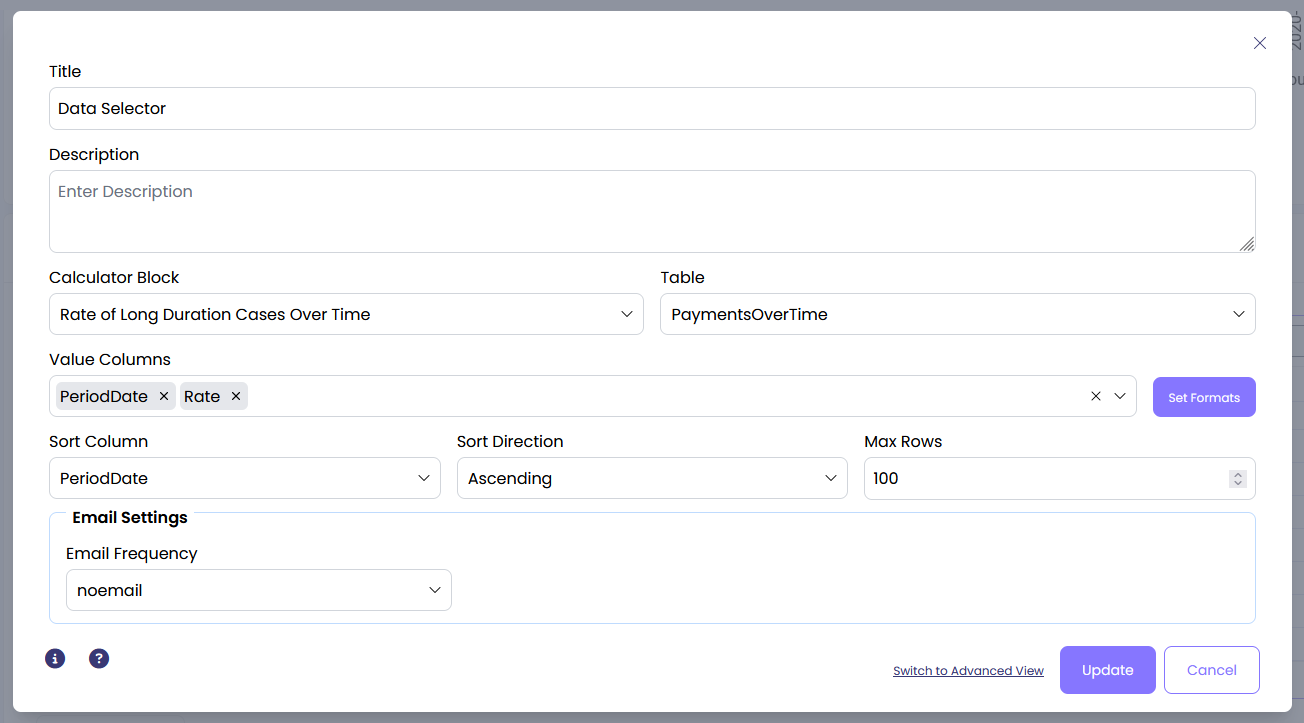
By clicking on ‘Set Formats’ let’s rename the columns and format the values.
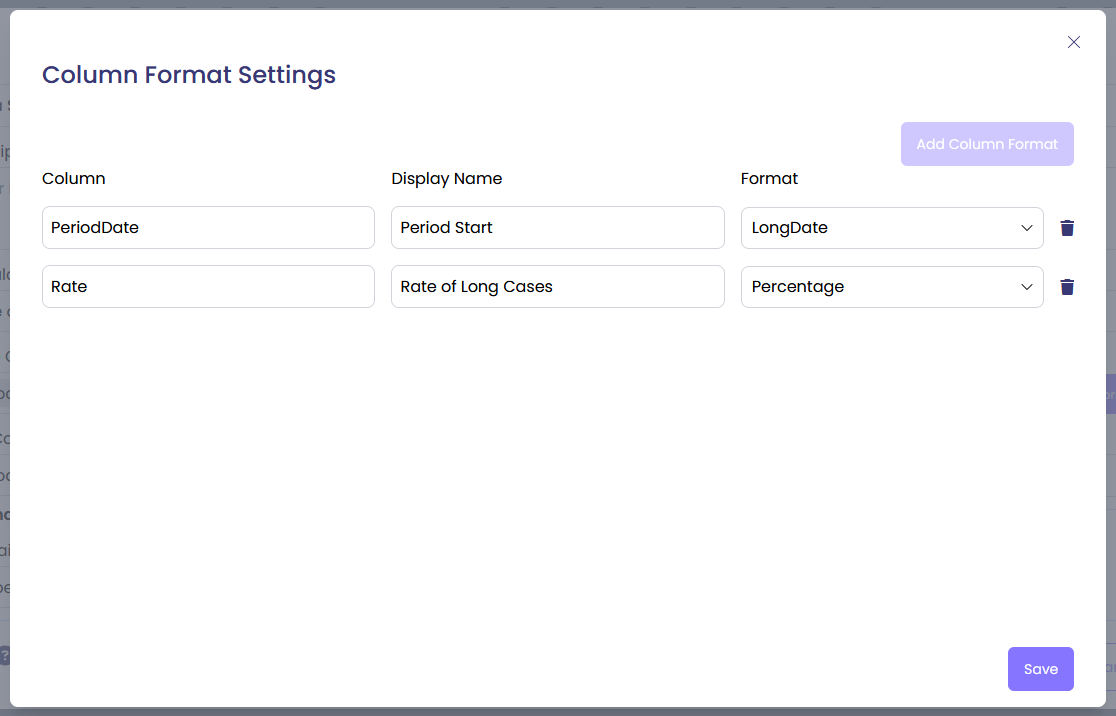
The output shows the period and it’s corresponding rate.
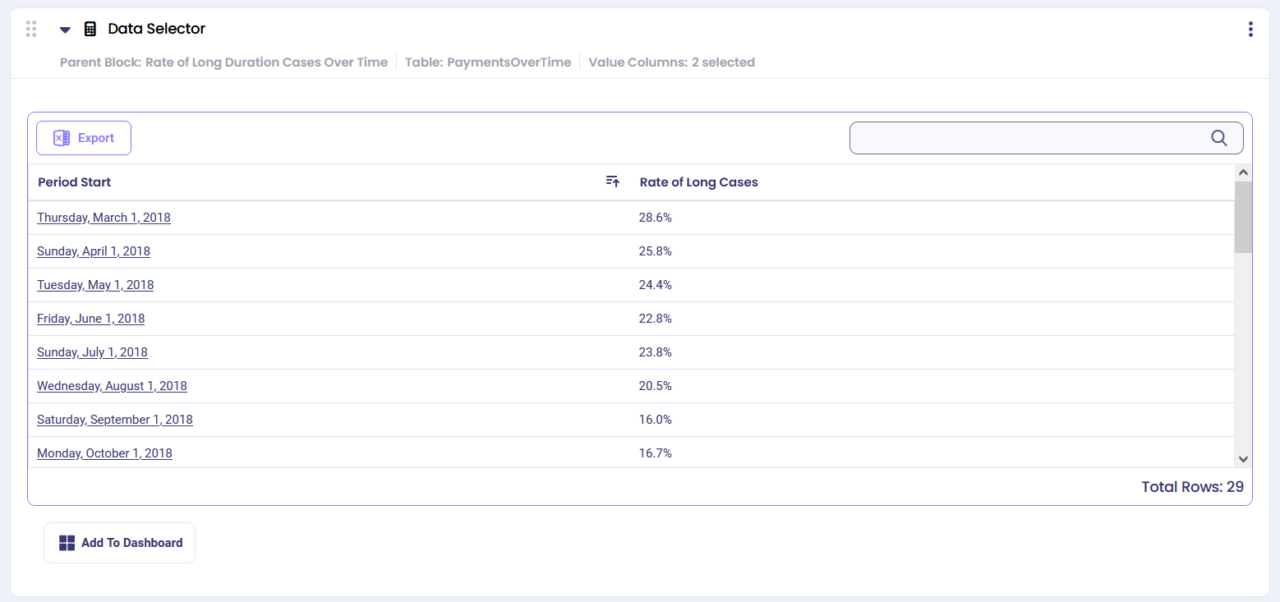
Example 2 #
Let’s say we have already added ‘Time Between All Activity Pairs’ calculator but want to select only certain data from this output:
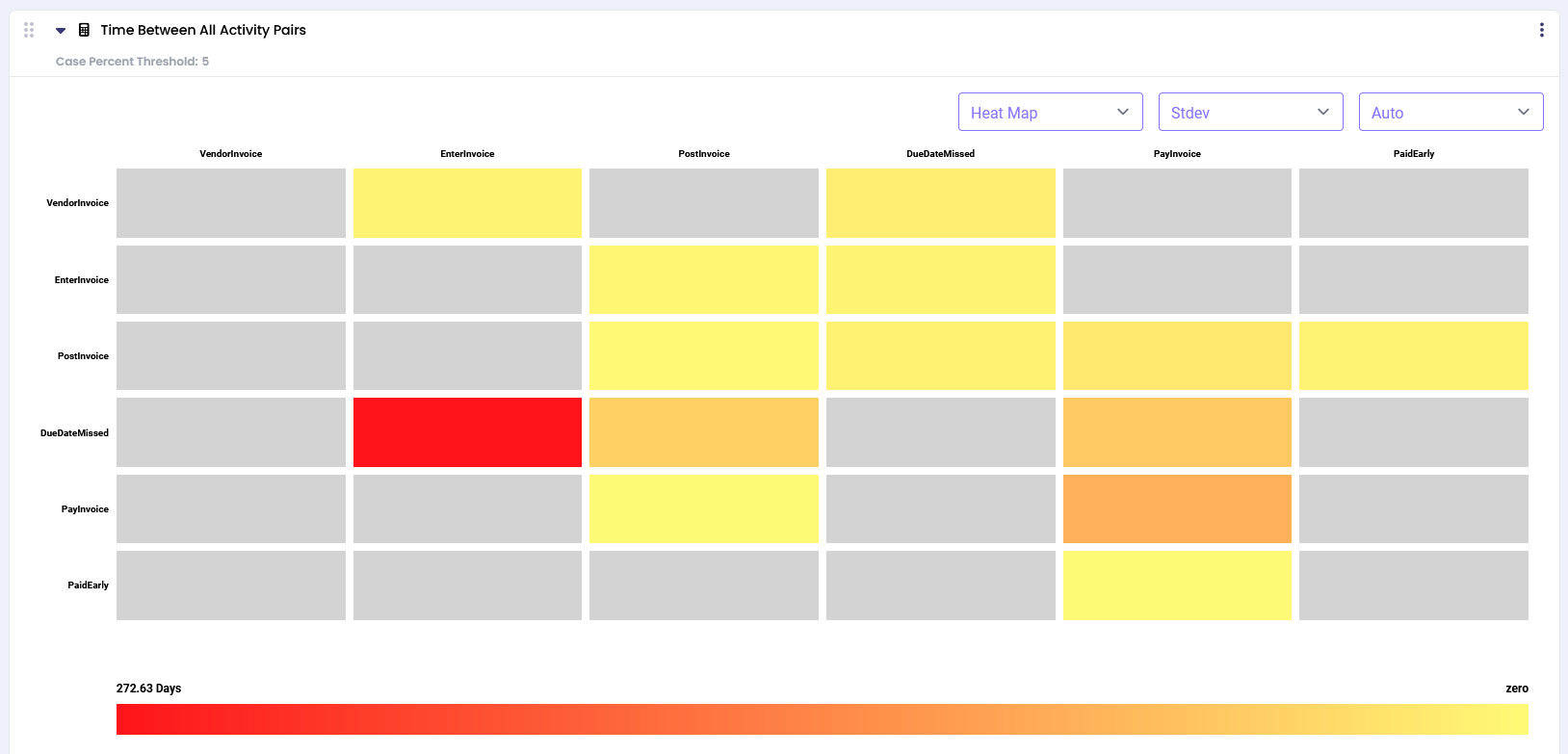
Let’s add the ‘Data Selector’ calculator and select the specific columns we are interested in. Here, we want to see activity pairs and their respective case counts and mean duration between them.
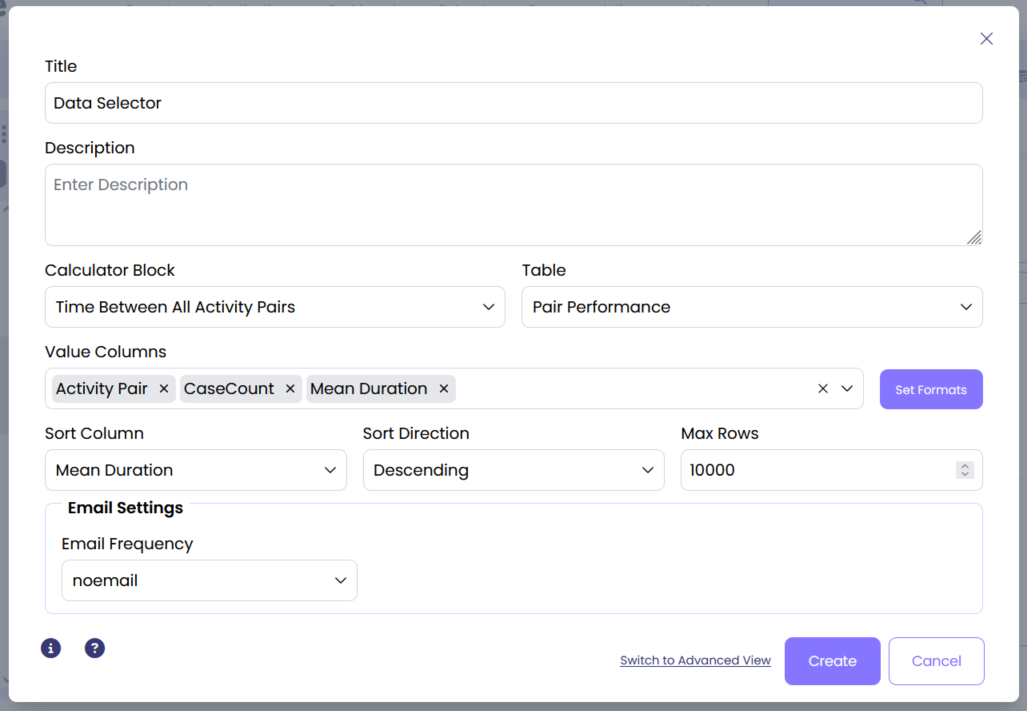
The output shows the selected columns.
