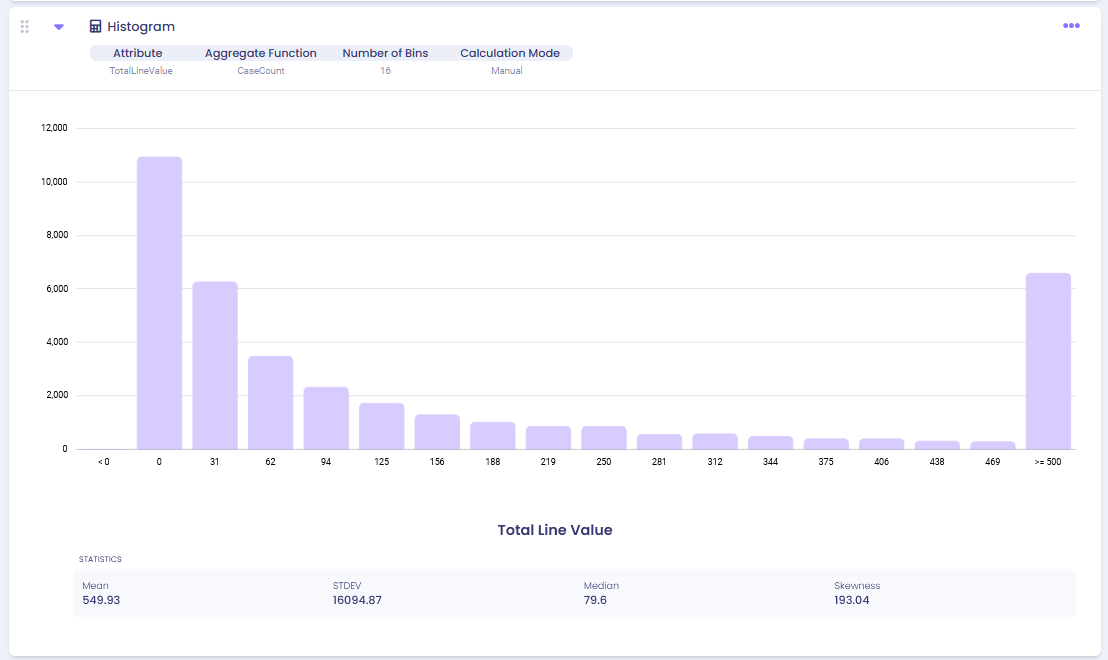Overview #
The calculator shows the distribution of values of a selected attribute. Typically, the histogram takes a KPI as an input and shows the case distribution on it. It is useful for seeing the central values, the shape and the size of the distribution.
Common Uses #
- See the distribution of invoice payments: are they mainly early, on-time or late?
- See the distribution of case durations.
- See the distribution of processing times.
Settings #
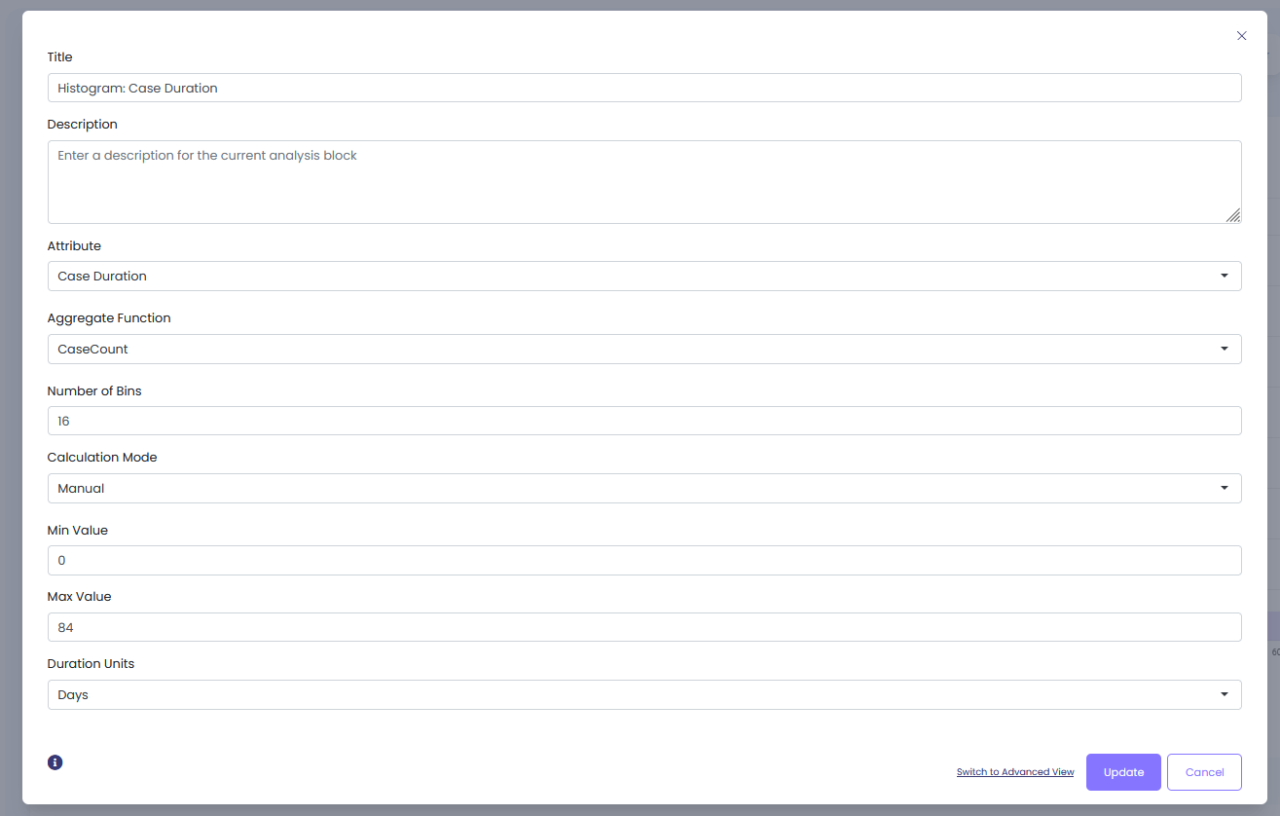
- Attribute: Select the attribute you wish to analyze.
- Aggregate Function: Select how to aggregate the data: by case count, by sum or by max, median or min values.
| Aggregate Function | Description |
| Case Count | Returns the number of cases in each bin |
| Max | Returns the maximum value for each bin |
| Median | Returns the median value for each bin |
| Min | Returns the minimum value for each bin |
| Sum | Returns the sum of values for each bin |
- Number of Bins: Specify the number of bins to distribute the data into. Bins are also known as ranges, groups, or intervals.
- Calculation Mode: It is easier to start with Auto Mode and then fine tune your histogram using the full-range or manual mode.
| Name | Description | Example |
| Auto Mode | Selects the appropriate values and units automatically. | For example, for case duration distribution, it will show the distribution of cases in days, starting from 0 days to 190 days (it might show values in hours, weeks, etc depending on your data). |
| Full Range Mode | Selects the full range of values, including outliers. | If case durations are anywhere between 0 days and 1200 days (obviously an outlier or an incorrectly entered value), the calculator will show the full range of values in the histogram. |
| Manual Mode | Select the appropriate values and measurement units manually. | Min Value: specify the lowest value to use in the calculation. Max Value: specify the highest value to use in the calculation. Duration Units: specify the duration units (minutes, hours, days, weeks, etc) |
Examples #
Example 1 #
To analyze the distribution of cases throughout the day we selected “Time of Day†as our attribute and specified 24 bins to represent each hour of the day. The min and max values represent the start and end of the day.
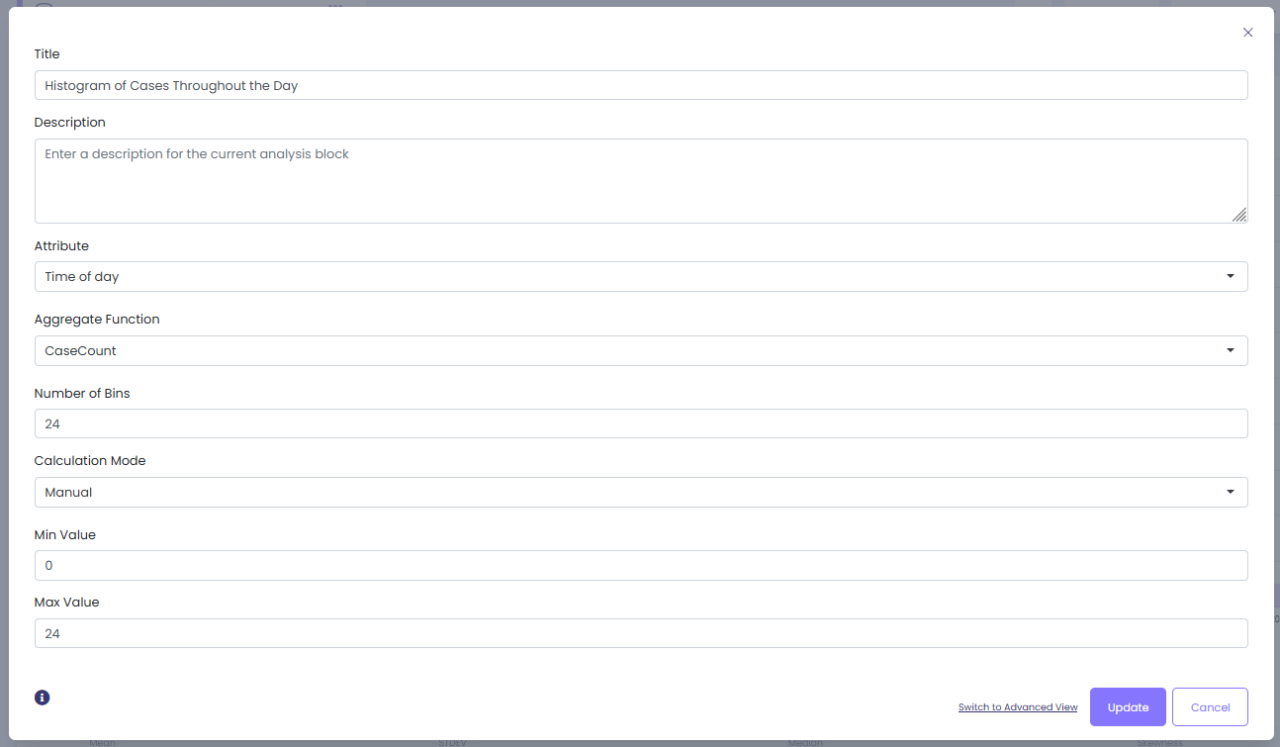
Output:
The histogram shows that most cases started between 6am and 3pm, with some cases falling outside of the typical working hours.
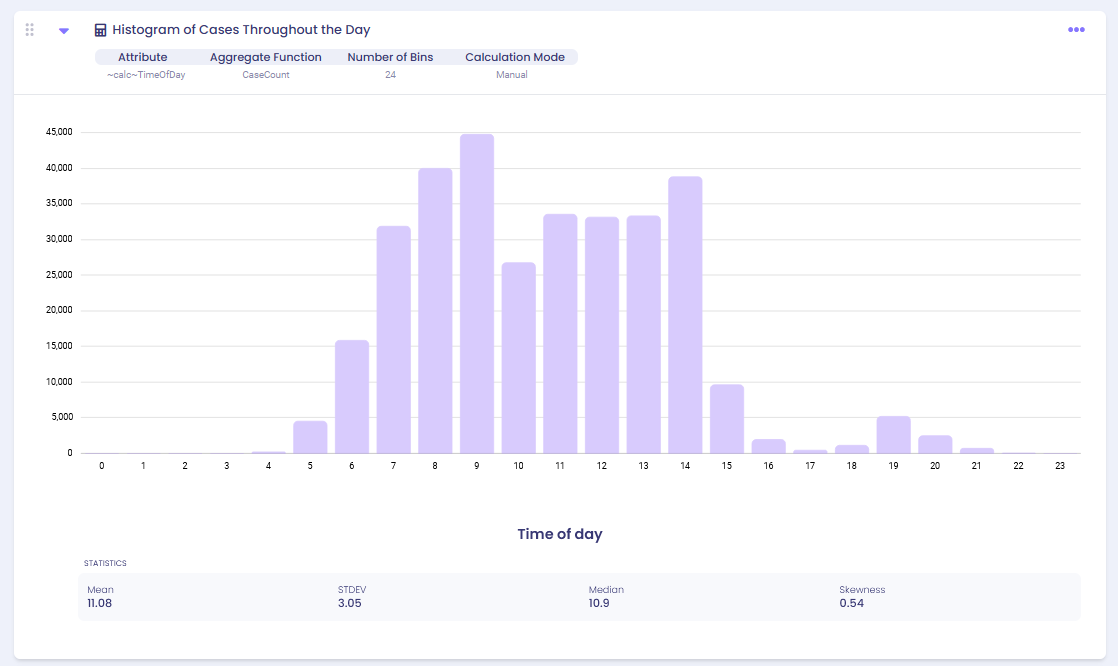
Example 2 #
To analyze the distribution of total cost of purchase orders, use the following settings:
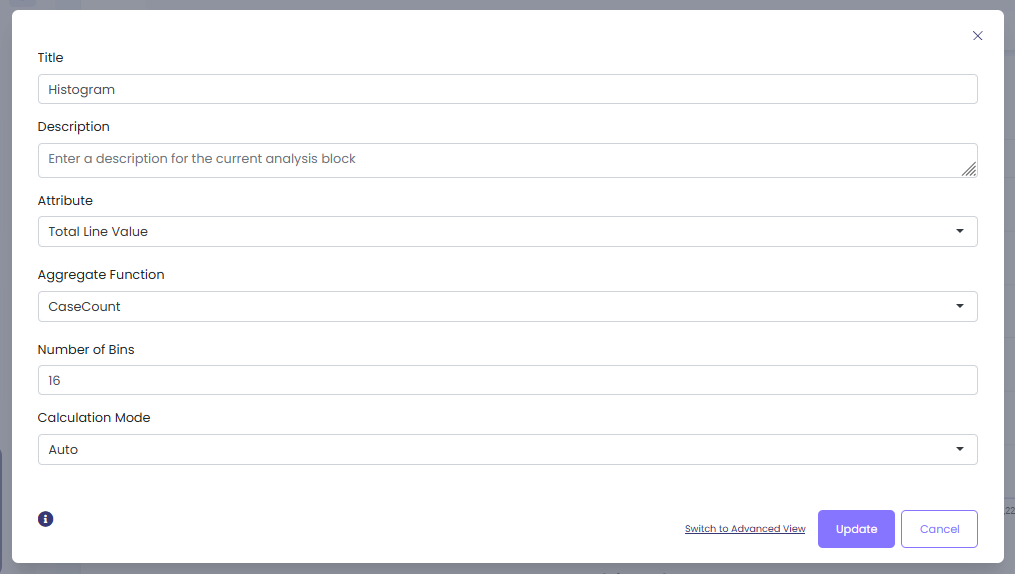
Output:
The histogram shows that most of the purchase orders were on the lower end, below $1,000.
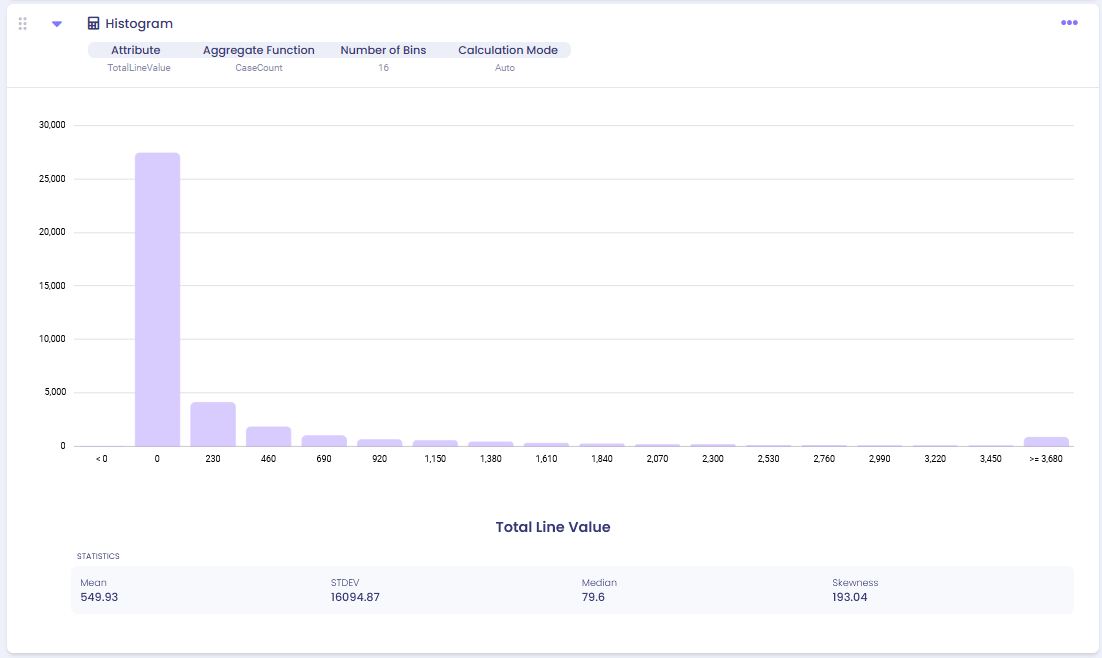
Example 3 #
To analyze the purchase orders more closely, in settings: select the manual calculation mode and specify the max value to be 500, for example.
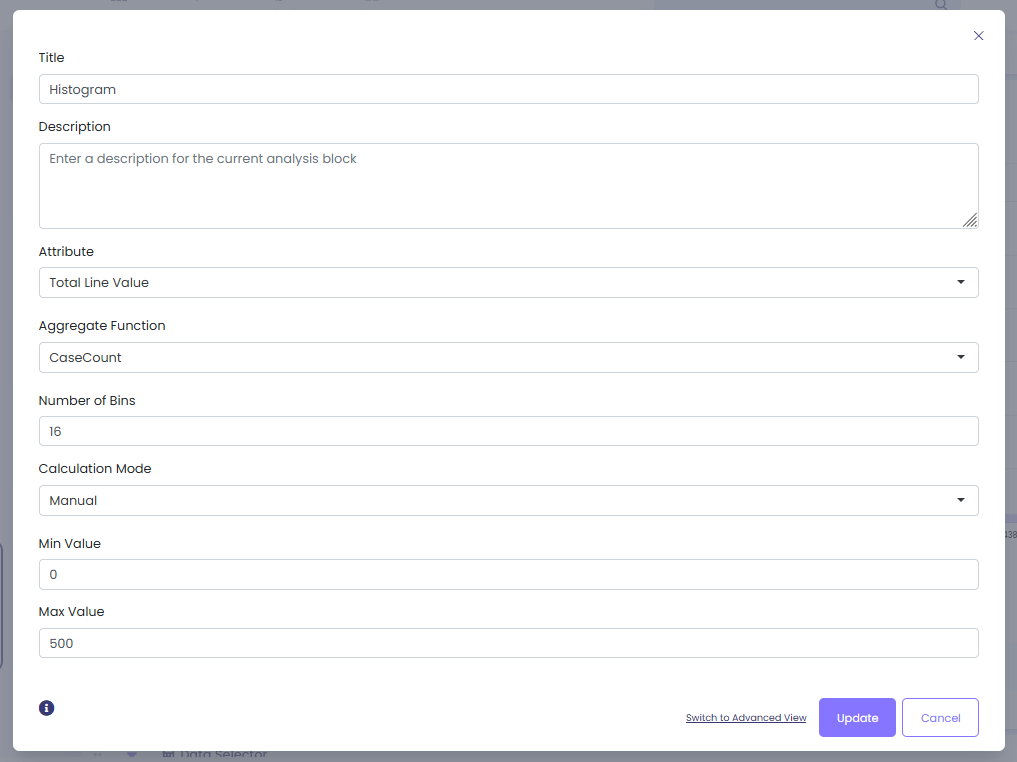
Output: