Once you select an investigation, you can see the list of all available analyses on the left (an investigation will have at least one analysis which is automatically created when the investigation is created). You can create multiple analyses for an investigation; for example, you may wish to create one analysis to investigate long case durations and a separate analysis to investigate rework.
In the example below, there are two analyses (‘Example Analysis 1’ and ‘Example Analysis 2’). To create a new analysis, click ‘Add New Analysis’ button:
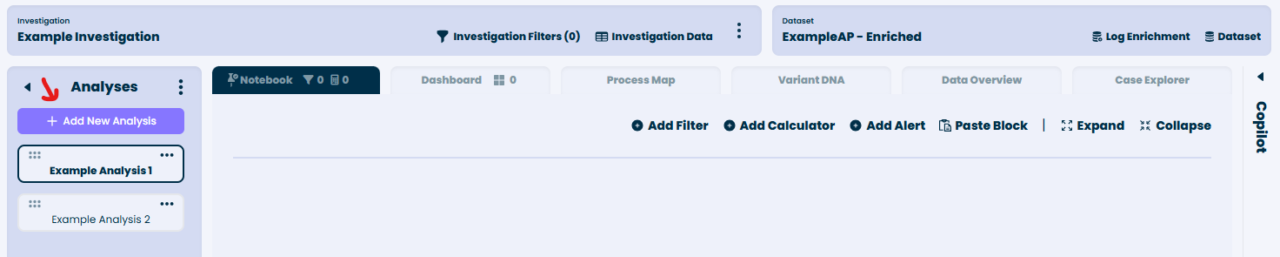
In the ‘New Analysis’ screen you can choose to create a new Notebook Analysis (initially blank), Process Map Analysis (shows discovered process map), Variant DNA Analysis (shows process variants), or create an analysis using one of the analysis templates. Each template highlights a specific aspect of process behavior (e.g., long-running cases or activity repetitions).
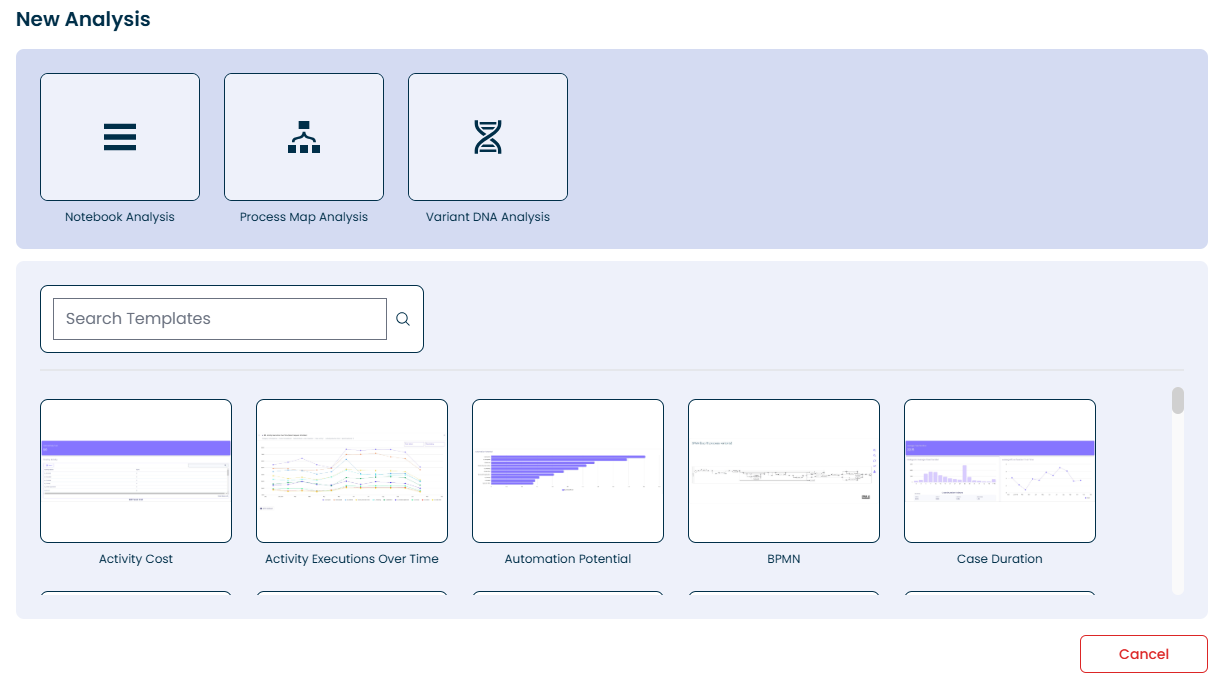
For information about how to add filters and calculators to an analysis see Add Filter and Add Calculator.